Creating Saved Filters with Complex Tag Conditions
Learn how to use the API simulator to create saved filters with complex tag conditions
Overview
When filtering your tests using tags in the Rainforest web app, selecting multiple values will show the tests tagged with any of the selected values using an OR condition.
If you’d like to create more complex filters using conditions like OR, AND, INCLUDE, EXCLUDE, or a combination thereof, you can create a saved filter with the Rainforest API.
To get started:
-
Generate an API token for your Rainforest account. If you don’t already have a token, you can find it on the Integrations page. Make sure you write it down somewhere safe.
-
Open the Create a New Folder page within the API simulator. A “Folder” is what we call a saved filter in our database.
-
Name the saved filter in the title section. For example, “First Saved Filter”.
-
Add as many tag conditions as you’d like. For example: include tests with the tag “Signup” and exclude tests with the tag “Admin”.
Note:Tag names are case sensitive and each object can only contain either a operation or an expression, not both.
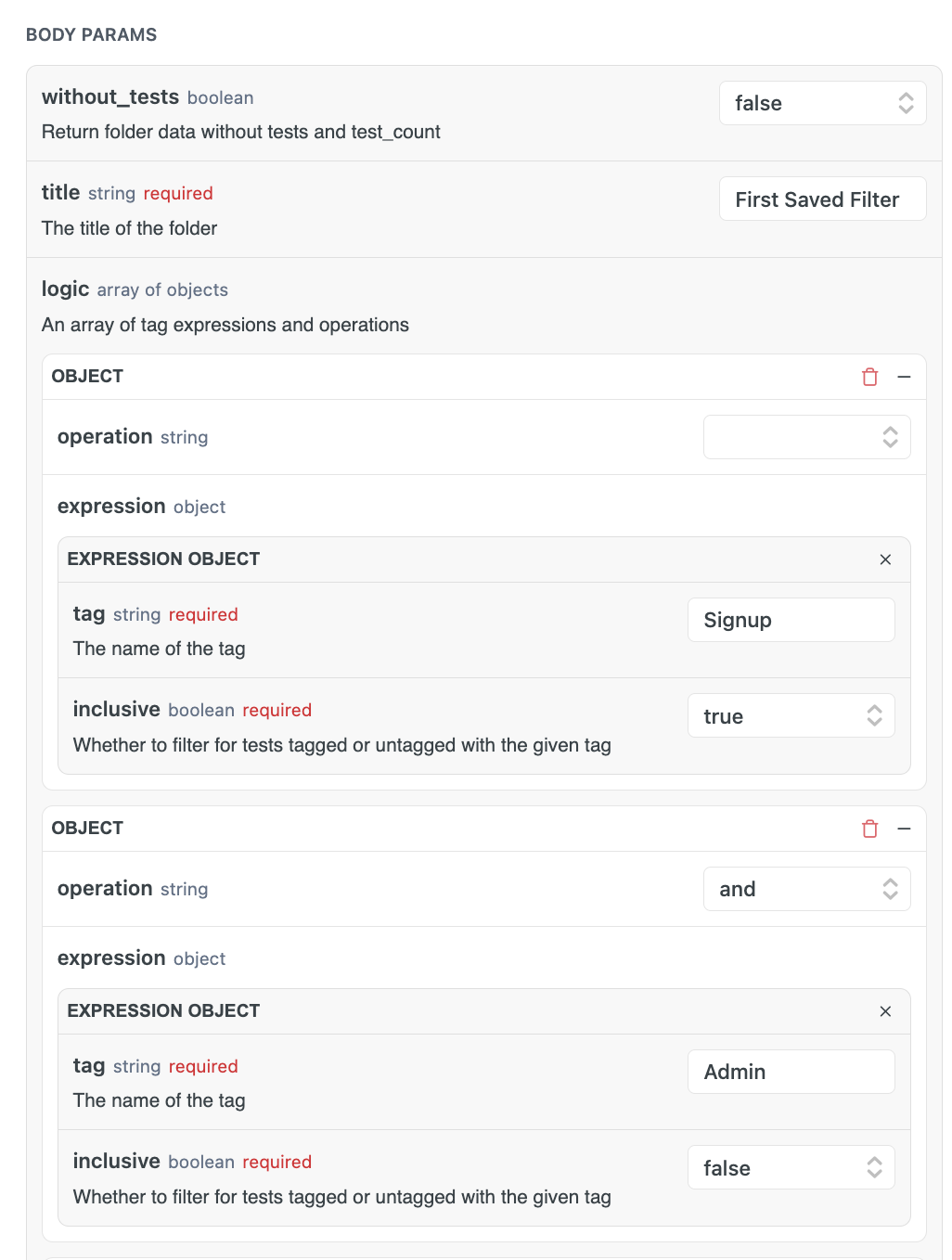
- The actions will formulate an API query on the right – run it using the “Try it!” button. A successful creation will result in a green response indicator at the bottom. In case of an error (for example, duplicated values), an appropriate error message will be shown
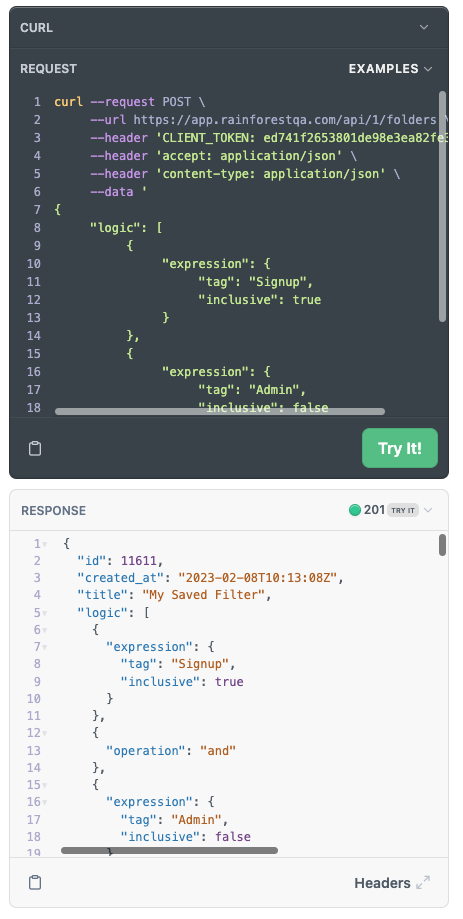
- The new filter will be added to your account’s Saved Filters page.
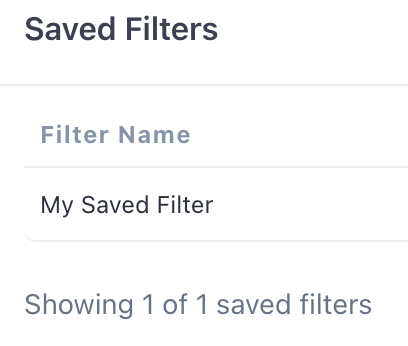
If you have any questions, reach out to us at [email protected].
Updated 3 months ago