Static Data
Learn how to share a single, unchanging value across multiple tests.
Overview
Using static data, you can store and share a single, unchanging value across multiple tests. For example, you might define a placeholder called test_credit_card_number that is replaced with “4422 4422 4422 4422” during a test run. Now, whenever you insert the placeholder in a test step, your app title appears during test execution.
If you want to change the value, update the static data on the Test Data settings page in your Rainforest account.
Note: Variables are now called test data.
Creating Static Data
- Select Test Data from the Settings menu.
- Click the Add New button to the right of Static Data.
- Key in the name. Note that it should be descriptive and easily understood by your team.
- Key in a description that explains the purpose.
- Create your rows of static data. Note that each row is a field-value pair.
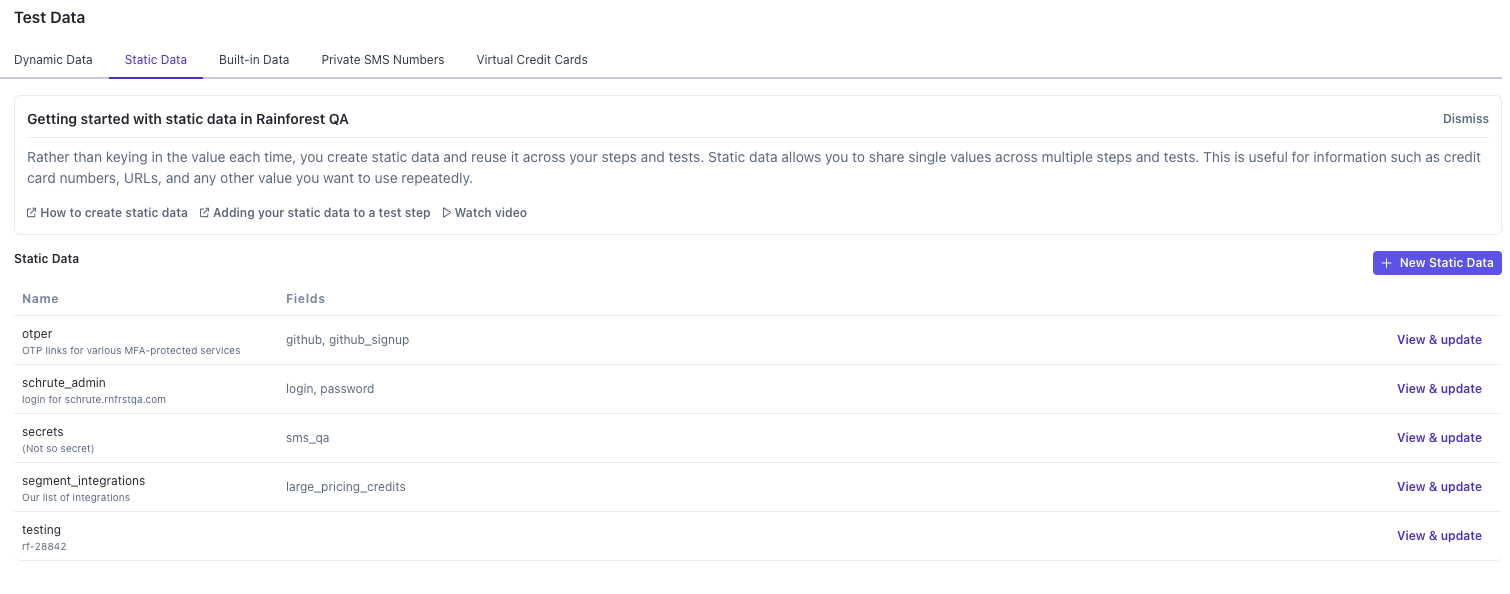
Adding static data values.
Adding Your Static Data to a Test Step
- In the step editor, click Insert Test Data to display the dynamic data menu.
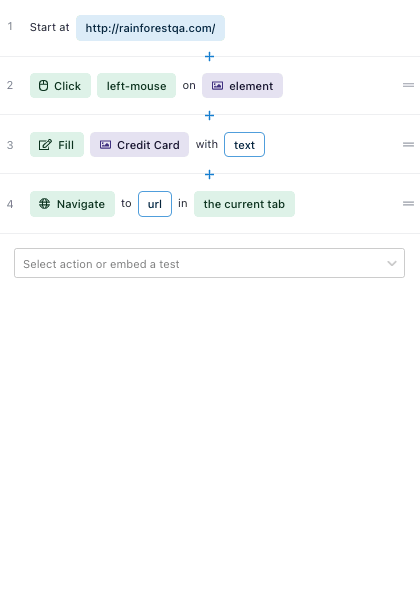
Inserting a placeholder into a test step.
- Click any of the static data groups to reveal the choices.
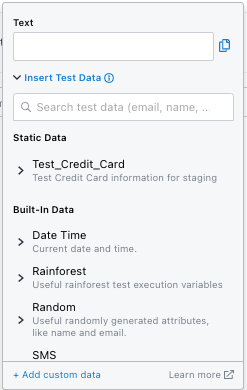
Selecting your static data.
- Select the data you want to insert.
If you have any questions, reach out to us at [email protected].
Updated 3 months ago