How to Configure a Web App for Testing
Learn how to add sites and specify a default for new tests.
Use the Sites and Environments page to configure the web apps you want to test and the environments to use, such as QA, Staging, and Production. For more information, see How to Configure a Testing Environment.
A site is a web property you want to test. The term also applies to static websites with different domain names or subdomains, such as “www.yourcompany.com” and “blog.yourcompany.com.” Every site has a URL for each environment.
Adding a Site
- On the Sites and Environments page, click the Add new site link button.
- Key in the site name.
- Key in the default URL.
- Click the Save button.
Every site you create displays a separate entry for each environment and defaults to the URL you provided.
Changing the Site URL for an Environment
- On the Sites and Environments page, click the site name.
- Key in the new URL.
- To save your changes, click Save.
Setting a Default Site
- Click the site name.
- Click the Default site checkbox.
This site is now the default when creating new tests.
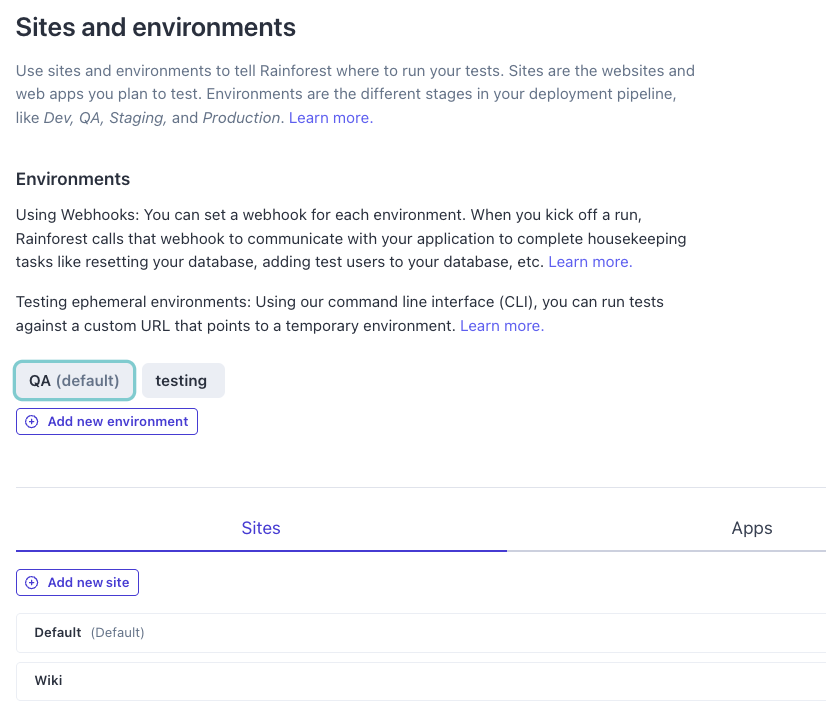
Sites and Environments examples.
If you have any questions, reach out to us at [email protected].
Updated 3 months ago