How to Configure Your App for Android VM Testing
Learn the different ways to make your Android app available for testing.
Setting Up Android Builds
Compile and export your application for testing.
Note: Make sure the Android .apk or .aab is compiled for x86, not ARM.
Uploading Your Application to Rainforest
After setting up your application for testing, there are 3 options for uploading the app to Rainforest for testing:
- Uploading in-app
- Uploading via the CLI
- Uploading via a direct download link
If your app doesn’t load properly, check out Troubleshooting Mobile Builds.
Uploading Your Mobile App In-App
Rainforest allows mobile app uploads in your Sites and Environments settings.
- Click the Settings icon (gear) in the navigation bar, then click Sites & environments.
- Select the Apps tab, then click the Add new app button
- Give the app a unique name.
- Select the appropriate app type and add any URL or a direct download URL. Then, click Done.
- Click the app you added. Then, click the Upload button.
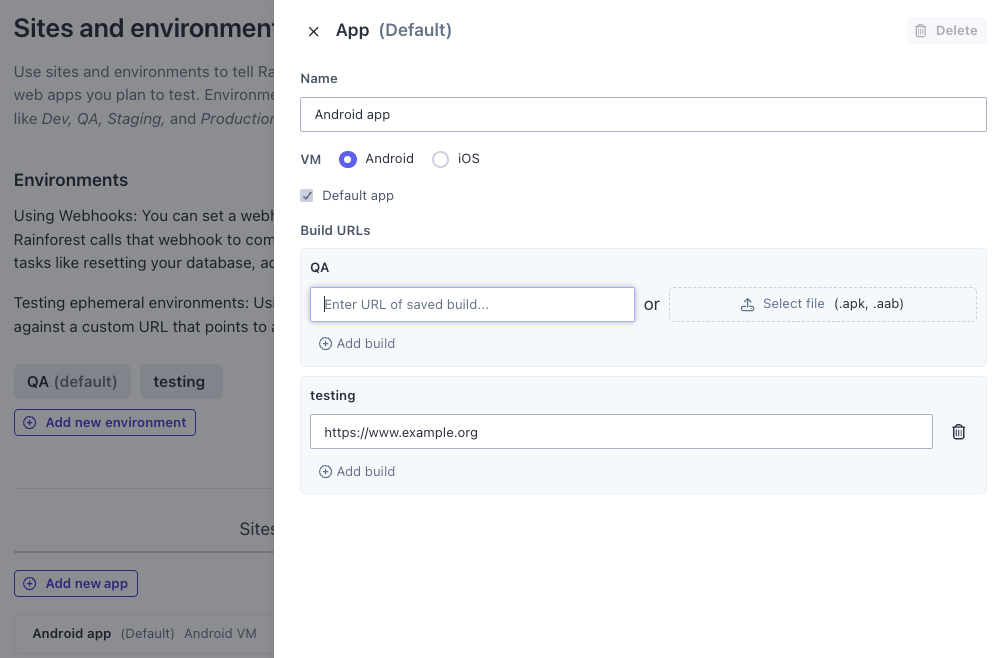
Uploading Your Mobile App via the CLI
To upload your mobile app via the CLI, install the Rainforest command-line interface. For more information, see How to Install the CLI.
- After setup, use the following CLI command to view your list of environments:\
rainforest environments --token YOUR_TOKEN - Use this command to view your list of sites:\
rainforest sites --token YOUR_TOKEN - Look up the relevant site ID and environment ID using the Sites and Environments page in Rainforest.
- Use this command to upload your app.\
rainforest mobile-upload --token YOUR_TOKEN --site-id 1234 --environment-id 5678 my_app.apkNote: Rainforest stores your app in a secure, nonpublic location. - Return to the Settings page to view your newly uploaded app.
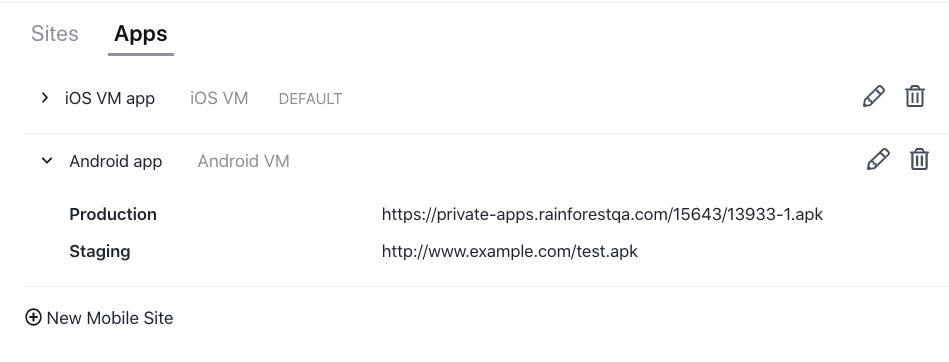
Rainforest stores your app in a secure location.
Setting Up Your Android Application File as a Direct Download Link
Use a direct download link as an alternative to uploading your app via the CLI or in-app.
- Compile and export your application for testing.
- Host your app somewhere that supports direct downloads. The hosted file URL must be a direct download link.
- Click the Settings icon (gear) in the navigation bar, then click Sites & environments.
- Select the Apps tab, then click the Add new app button
- Give the app a unique name.
- Select the appropriate app type and add a direct download URL. Then, click Done.
Rainforest automatically downloads and installs your Android application on our VMs from this URL when you run a mobile test.
If you have any questions, reach out to us at [email protected].
Updated 3 months ago