How to Run Tests Using the Tester Community
Learn how to run Tester Community tests using features, run groups, and saved filters.
Rainforest regression testing allows you to write scripted test cases and execute them continuously and on-demand by our Tester Community or virtual machines using our Automation Service .
This article walks you through how to run your tests using our Tester Community.
Running Single or Multiple Tests from the Tests Page
- Click the Tests icon (paper) in the navigation bar, then select Tests.
- On the Tests page, select filters in the left sidebar to narrow down the test list. (Optional)
- Click the checkboxes for the tests you want to run.
- Click the Bulk Actions menu and select Run.
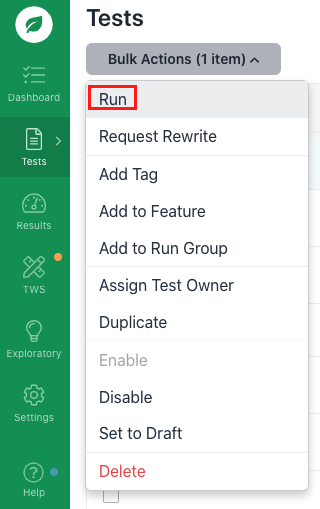
Selecting tests to run.
- Change the option under How this run will be executed to run the Tester Community tests. (Optional)
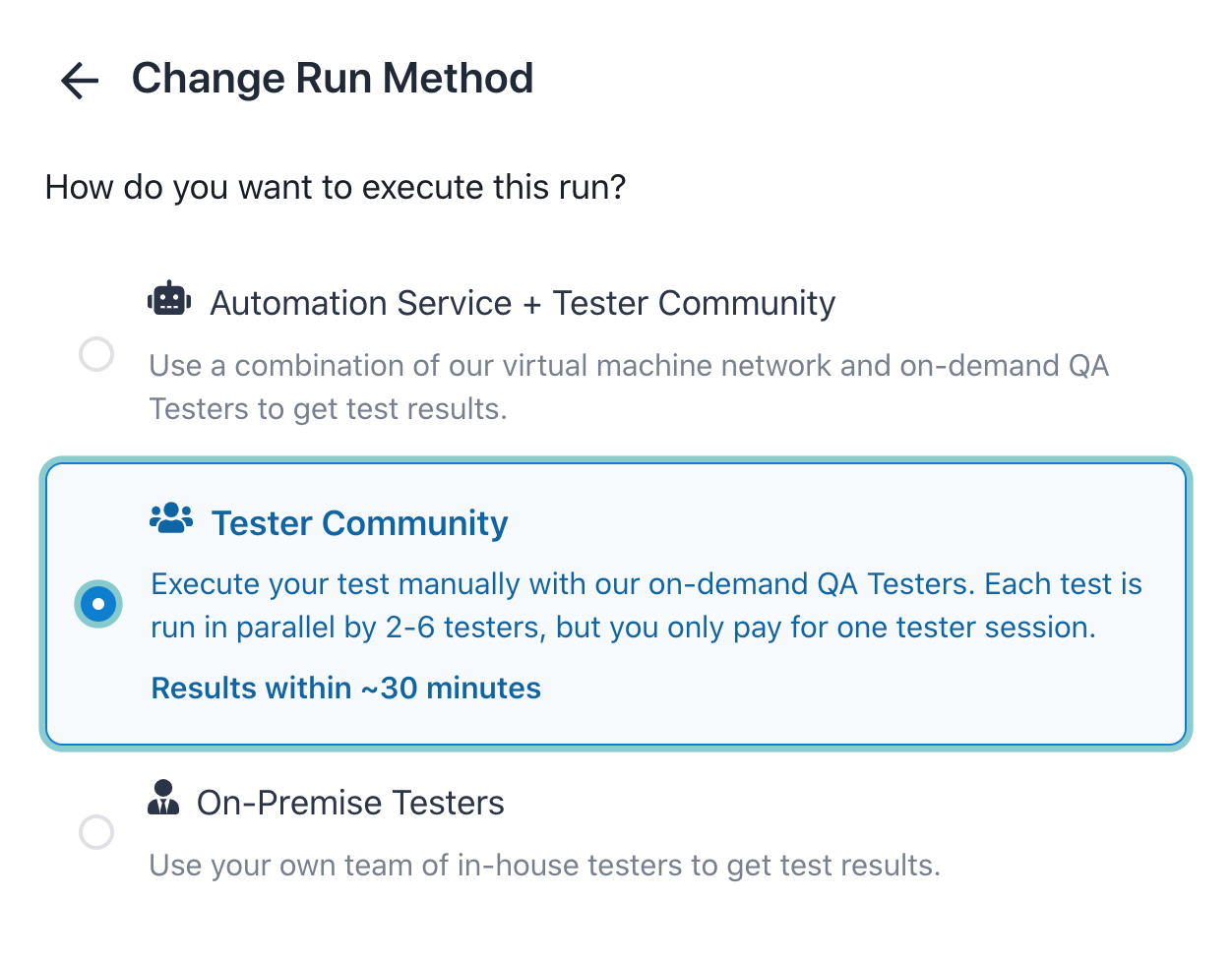
Selecting the run method.
Running a Feature
There are three ways to trigger a run of a feature:
- On the Features page, click the Run Feature button and select the settings to use. Change the How this run will be executed section to select Tester Community if not already selected.
- With the CLI , run the feature with the following command:
run --feature [Feature_ID]- Add the feature to a run group by clicking the Add to Run Group button.
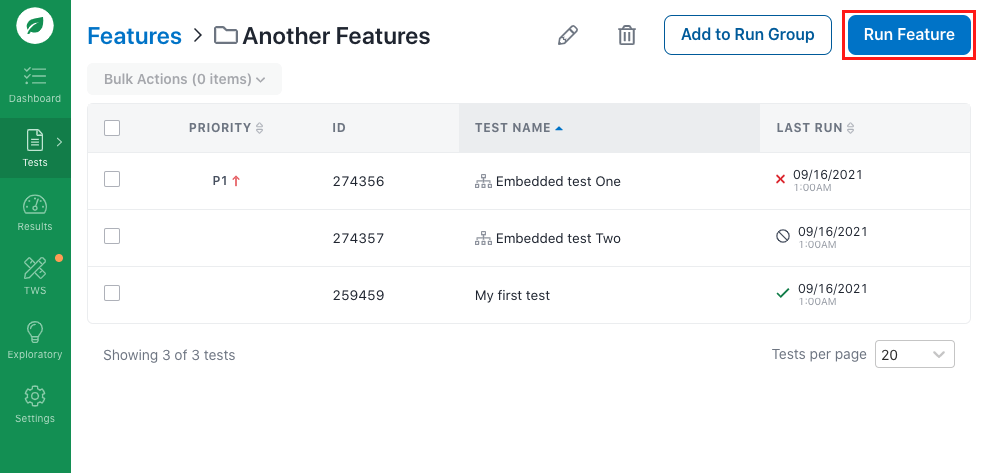
Running a feature.
Executing a Run Group
There are three ways to execute a run group:
- On the Run Groups page, click the Run button. To always use the Tester Community, select the run method in the Run Group settings. To change the option for this run only, use the Run modal.
- In the CLI , execute the run with the following command:
run --run-group [ID]- Click the Schedule icon (wrench) to automatically execute the run group on the days and times you choose.
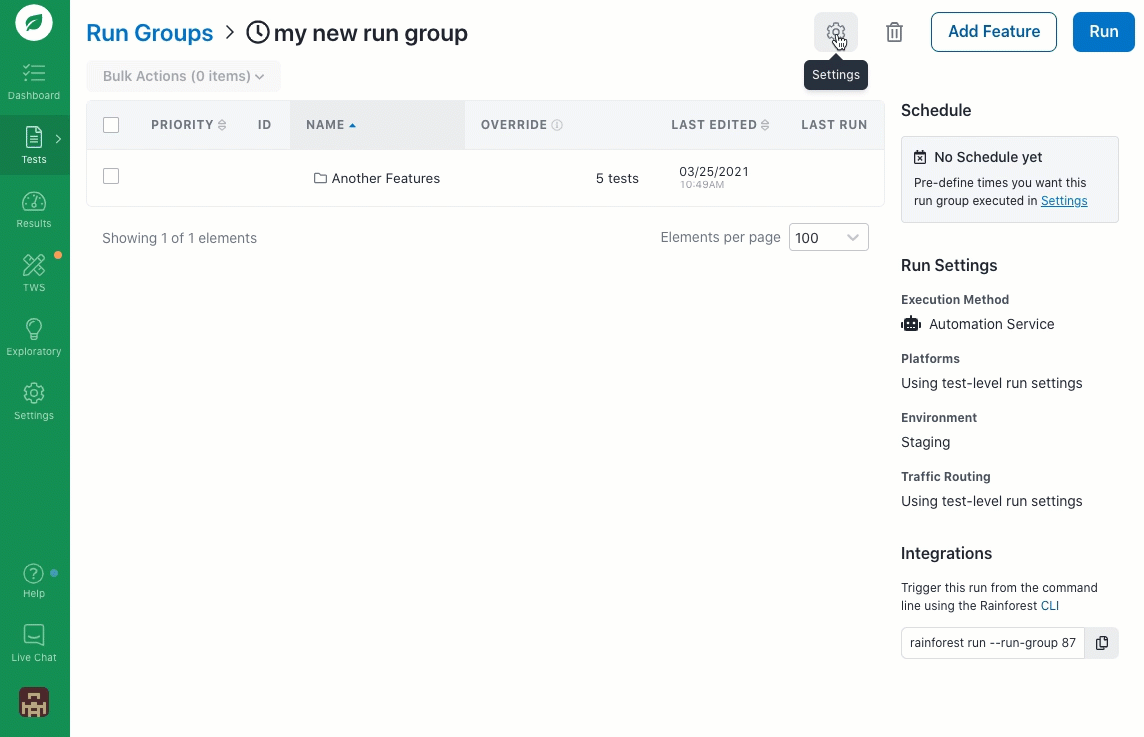
Executing a run group.
Running a Saved Filter
There are three ways to run a saved filter:
- Use the Filters panel.
- Open the saved filter from the Filters panel.
- Select your tests.
- Click the Run icon.
- Select the run platforms.
- In the CLI , execute the run with the
run --filter [ID]command. - Select the tests from the saved filter view to add and trigger the run group.
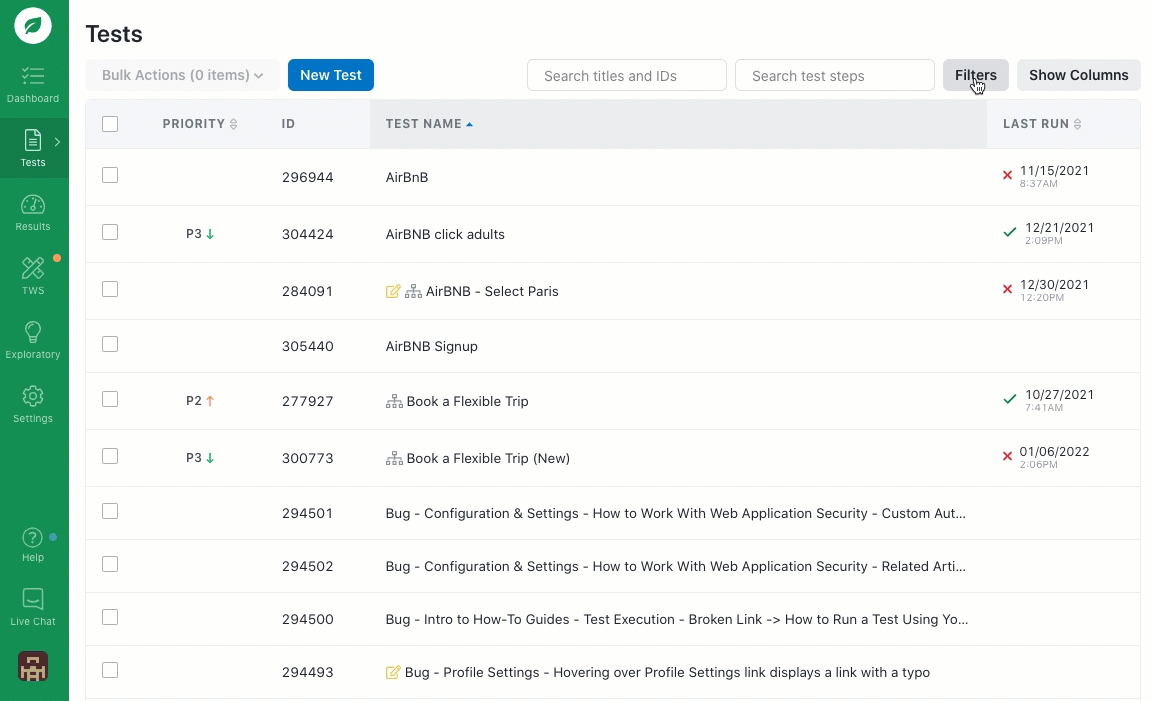
Running your tests from a saved filter.
If you have any questions, reach out to us at [email protected].
Updated 3 months ago
Related Articles & Links