Managing Test-Level Run Settings
Learn how to configure your test settings in Visual Editor and Plain-Text Editor.
For each test, you can configure platform and geolocation settings. These are the settings that are used when the test executes. You can override the settings when you manually run the test or when the test executes as part of a feature or run group.
Use cases include tests with unique instructions per browser and Visual Editor tests that run using our Automation Service.
Setting Test-Level Run Settings in the Visual Editor
- Navigate to a Visual Editor test.
- Click the settings icon (gear).
- Select the desired location using the dropdown.
- Set the desired platform.
- To save, close the modal.
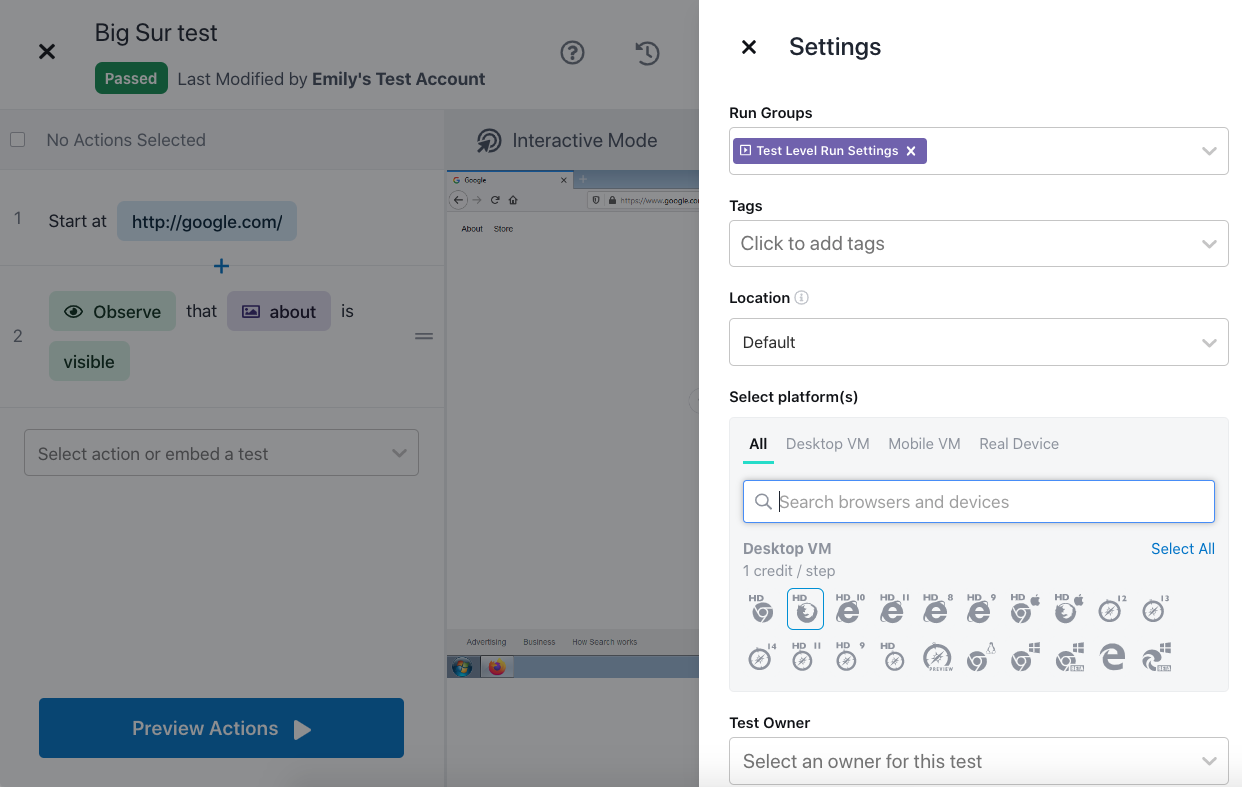
Setting Visual Editor run settings.
Setting Test-Level Run Settings in the Plain-Text Editor
- Navigate to a Plain-Text Editor test.
- Click Test-Level Run Settings to edit.
- Set the desired platforms in the pop-up.
- Set the desired location.
- Click the Save button.
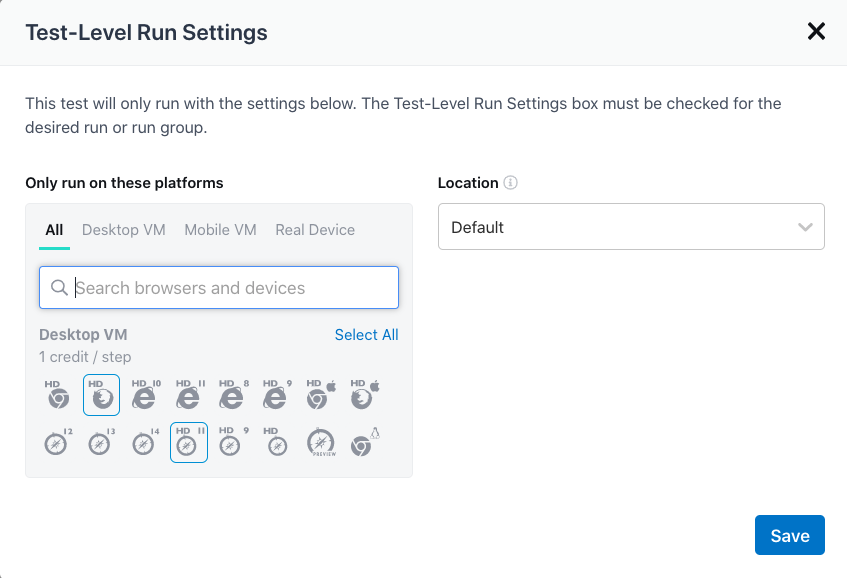
Setting Plain-Text Editor run settings.
Running Using Test-Level Settings
Individual Test
- Navigate to the test you want to run.
- Click the Run button in the upper right-hand corner of the page. Test-Level Run Settings is selected by default.
- Click Start Run.
Feature or Run Group
- Navigate to the feature or run group.
- Click the Run button.
- Click Additional Options.
- Enable Use individual test settings for this run.
- Return to the first page of the modal and click Start Run.
If you have any questions, reach out to us at [email protected].
Updated 3 months ago
Related Articles & Links