Working with Results in a Team
Learn how team members can work together to manage results in large test suites.
Overview
Management of test failures is essential to your test suite’s overall health and efficiency. As your team grows, it’s not practical for a single person to be responsible for everything. Collaboration and escalations occur, and you need to be able to properly track items to keep everything moving and keep everyone accountable.
Triaging issues
Triaging issues is at the beginning of the workflow and starts on the Results pages.
The Runs page high-level breakdown of Failures Resolved for any run with a failed test.

The Runs Page—Failures Resolved.
Click into an individual test run to:
- Set a category for the failure
- Assign a team member
- Leave a note about the failure
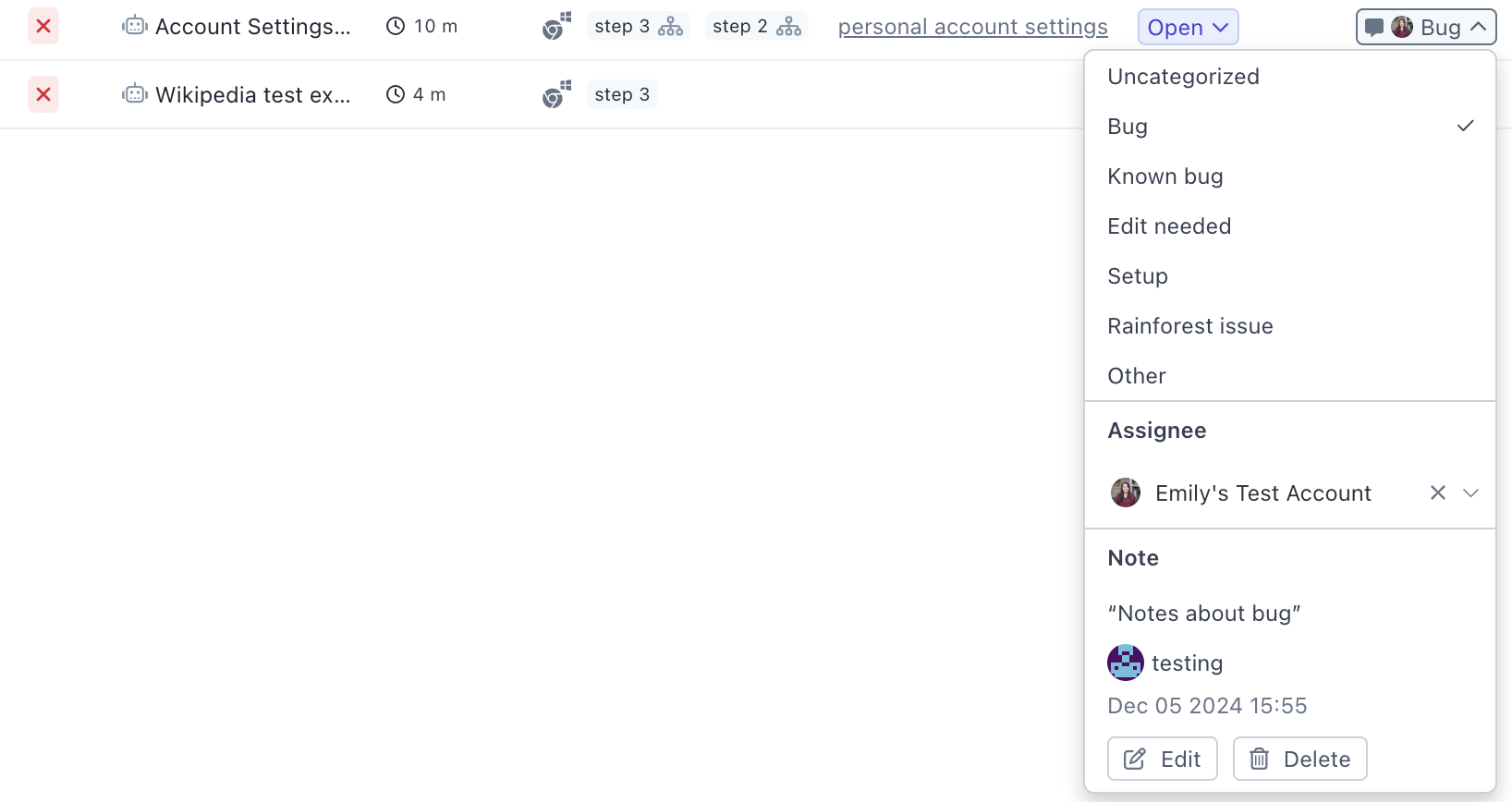
Triaging by reviewing prior run test failures.
Tracking and Managing Tasks
Team collaboration, accountability, and tracking failed tests can be difficult. The Tasks page provides detailed information on both Open and Resolved failed tests, so the team knows exactly what’s going on, who is working on items, how many failures have been resolved, and what needs to be addressed.
Tasks
The Tasks page provides a complete and comprehensive view of outstanding tasks (test failures) that need to be addressed. Sorting and grouping offer an easy way to drill down and get detailed information on failing tests, failures, and team member responsibility. The Tasks page is divided between Unresolved and Resolved failures.
Tasks: Unresolved Failures
Unresolved failures are those failures (tasks) that are still open. The page can display all tasks or tasks just assigned to you.
Grouping allows open tasks to be organized by Test, Run, Failure Category, Assignee, or No Grouping (which orders by Run Time). In addition, Failure Status, Task Assignee, Failure Category, and Comment can be updated and edited on this page, making it easy to make multiple updates without switching pages.
You can also Open the test, Change the Test State, and view past test runs.
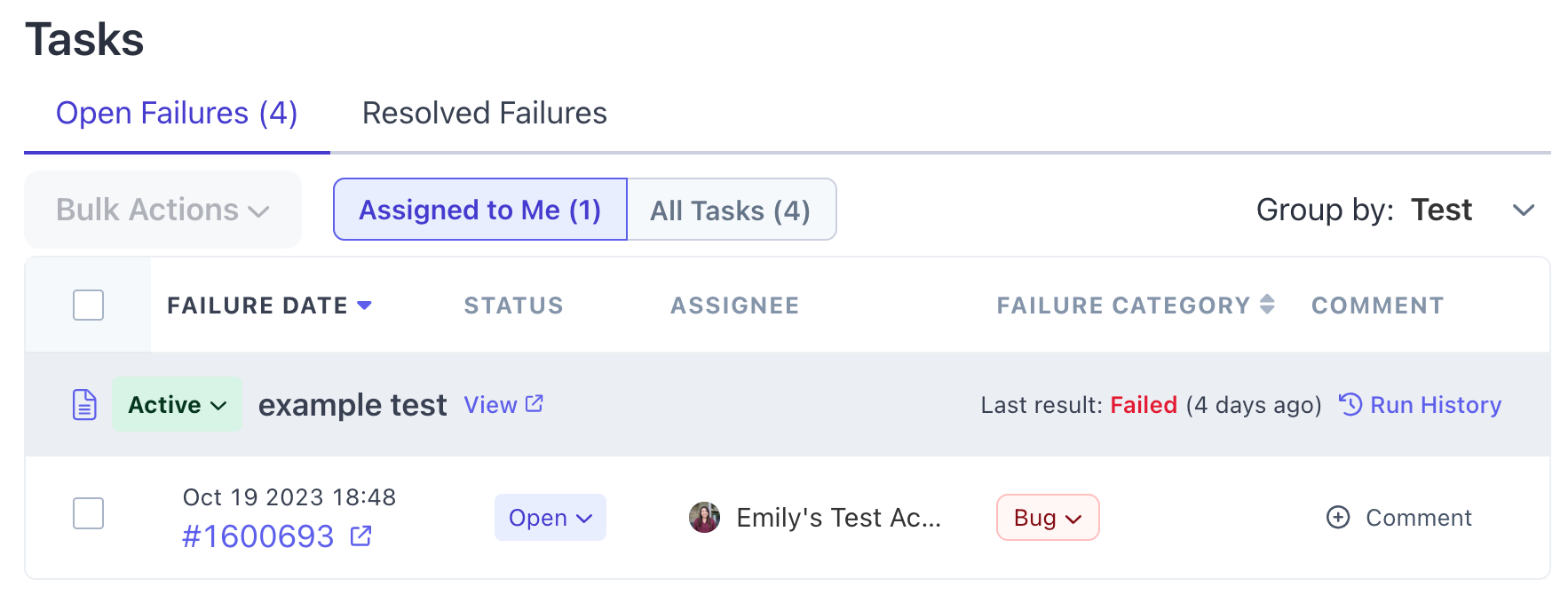
Unresolved failures.
Tasks: Resolved
Resolved tasks are also available. This provides a historical review of tasks. For the most part, this page is 'view only'. However, the test state can be updated from this page.
As the team works and changes information, the entire workflow system updates across all pages for the most relevant information and ensures the team is accountable and aware of tasks and status.
If you have any questions, reach out to us at [email protected].
Updated 3 months ago