Best Practices
Learn best practices for creating Plain-Text Editor tests.
The Components of a Well-Written Step
A Plain-Text Editor test drives testers through a series of action/question-formatted steps. Each step is a building block. Steps are the primary means of instruction for our crowd of testers. It’s vital to write steps that are clear, concise, and easily understood.
Each step is comprised of a tester instruction followed by a tester confirmation in the form of a Yes/No question. The instruction tells the tester what to do. The confirmation asks the tester to verify the outcome.
ExampleTester begins at https://www.google.com/.
Click the Sign-In button in the upper right-hand corner of the page. Do you see a new page with the title “Sign in”?
How Should I Write My Steps?
Here are three things to remember:
- Keep It Simple Don’t use jargon or complicated language where simple words will do.
- Keep It Short We recommend keeping tests to 20 steps or less, with no more than 300 characters per instruction.
- Keep the Tester in Mind Think of the tester as a new user with no prior knowledge of your application or industry.
How Specific Should My Steps Be?
While tests should be tightly focused on a specific process, individual steps can be as high level or low level as you wish. Let’s use checking the sign-up form feature as an example.
High-Level Step If all that matters is the successful creation of a new user, you could write something like this:
Click the Sign Up button in the upper right-hand corner of the page and enter random details.
However, you probably need to validate specific text entries in the sign-up process. You can expand the steps to whatever level of specificity you require.
Low-Level Step Provide test data or manually-defined values for testers to enter:
Click the Sign Up button, then key in the name “Susan Platt” and the email address “[email protected].”
By expanding the step’s language, you can confirm the correct email format and minimum password length. Moreover, you can ensure the correct user details appear. It’s entirely up to you to decide how specific you want to make your steps and how detailed of a confirmation you require from your testers.
Keep Step Instructions Short and Simple
It’s easy to lose track of what to do next when a step is too complex. If you find you are including three or four different instructions or questions in a single step, break them apart into multiple steps.
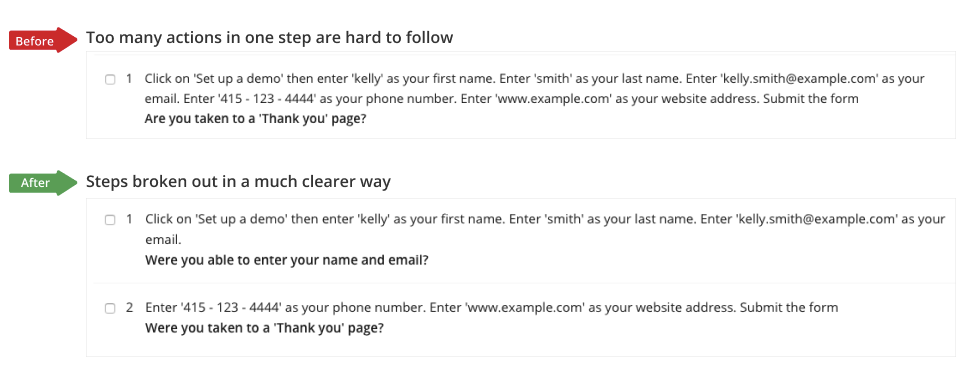
Breaking up a complex step.
Avoid Jargon
The best Rainforest tests are free of jargon. Remember that, more than likely, a tester is seeing your app for the first time, with no prior knowledge of your company or industry. Imagine that you’re writing the test for a friend to perform.
Take a look at the following examples and decide which reads better.
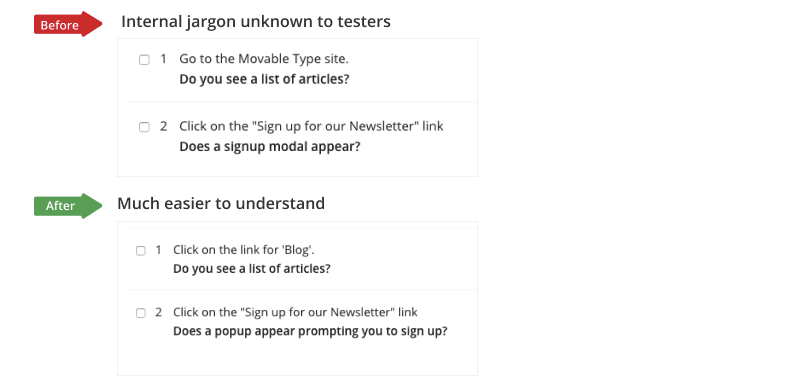
Removing the jargon from a step.
The more straightforward and user-friendly your language is, the more reliable your results are.
Use Double Quotes for Exact Matches
Testers are trained to look for exact matches inside double quotes. Using double quotes is an easy way to tell the tester to look for a specific text string or enter it into a text field.
Be careful where you place double quotes, though. Don’t use them when you want to draw attention to a word instead of prompting for an exact match. For more information, see Using Quoted Text Effectively.
Use Click-to-Copy for Exact Inputs
Use our Click-to-Copy feature when providing testers with text they must enter into fields. This helps ensure the inputs are keyed in exactly; it makes test execution faster and easier for testers.
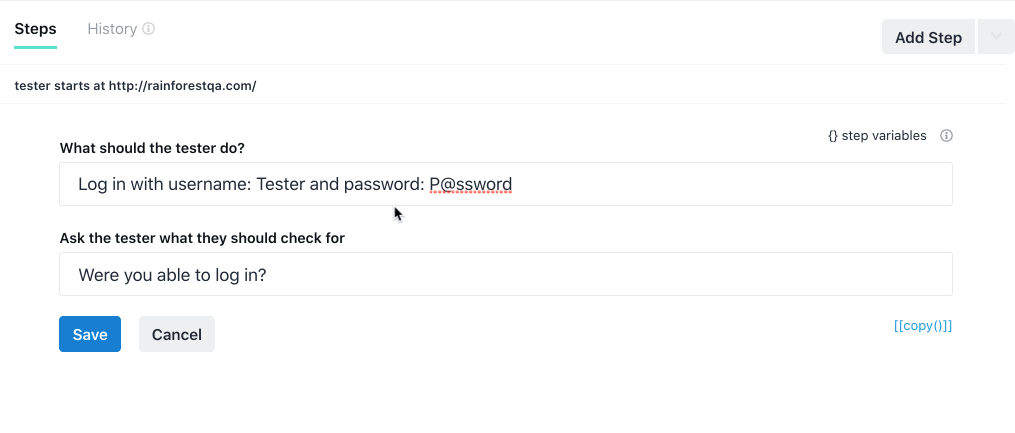
Use Click-to-Copy for exact inputs.
Embed Images and Text Files
Sometimes, you require a tester to look for something that’s difficult to understand or too complex to describe. Consider dragging-and-dropping a relevant image into the step to clarify what the tester should look for. Acceptable image formats include PNG, JPEG, and GIF. You can also add text files. For more information, see Inserting Screenshots and Downloadable files.
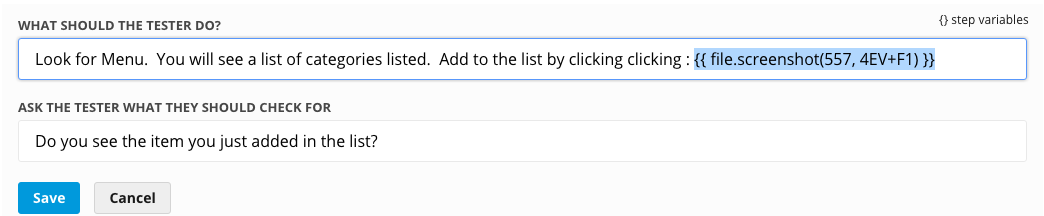
Adding an image to a step.
Change the Order of the Steps in a Test
To reorder your steps, hover over the dots to the right, then click-and-hold to drag the step up or down.
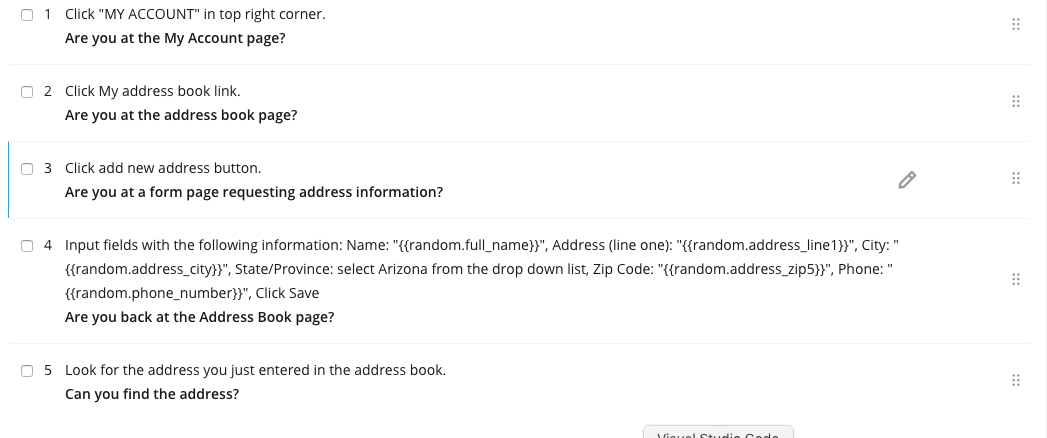
Reordering your steps.
If you have any questions, reach out to us at [email protected].
Updated 3 months ago