How to Run a Test Using Your On-Prem Crowd
Learn how to add team members and configure Rainforest for on-prem testing.
Adding On-Prem Testers to Your Account
It’s important to note that On-Prem is a feature upgrade. To enable this feature, contact [email protected] or your customer success manager.
To get started, you must set up the team members responsible for conducting application testing. You can invite users to become part of your on-prem team via the Team Settings page. To get to the Team Settings page, navigate to Settings > Team > Your Team.
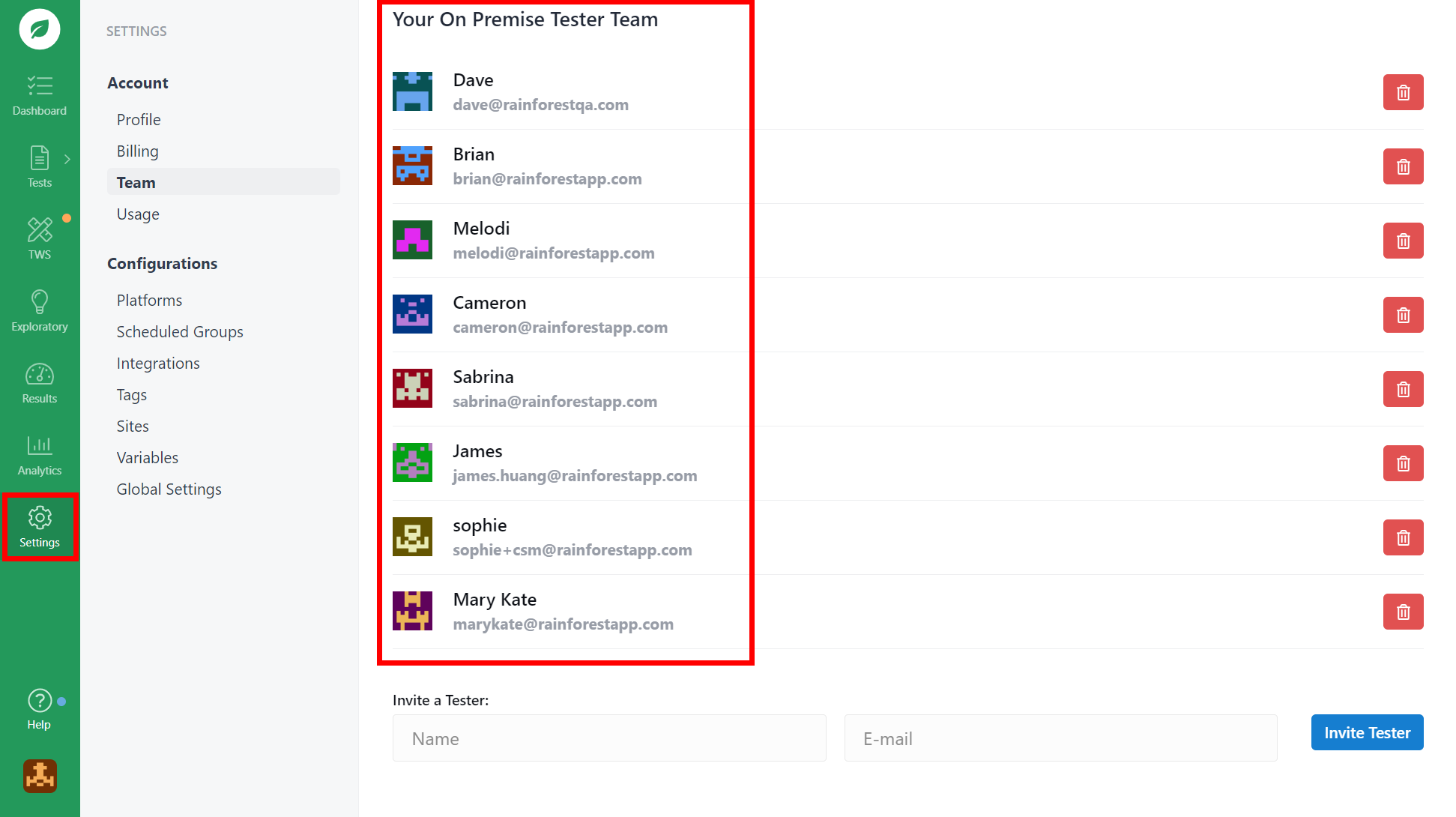
Setting up your on-prem tester team.
From this page, you can invite team members to be part of your on-prem team.
Note: Even if a user already has access to Rainforest, they require an invitation to join the on-prem tester team to execute on-prem tests.
To add a user, do the following:
- Go to the “Invite a Tester” section at the bottom of the page.
- Key in the name and email address.
- Click the Invite Tester button.
When the team member is added, they receive an email similar to the one below, where they are asked to set up their testing profile.
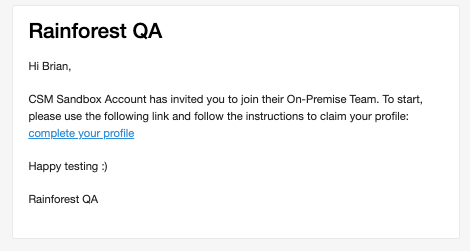
A sample email invitation.
Running a Test Using Your On-Prem Crowd
Now that the on-prem testers have access to their dedicated on-prem account, you can start runs using the on-prem crowd.
- Navigate to the test you want to run.
- Click the Run button in the upper right-hand corner of the page.
- Under “How this run will be executed,” click Change.
- Select “On-Premise Testers.”
- Click the Back button and select any additional options for the run, such as environment and platforms.
- Click the Start Run button.
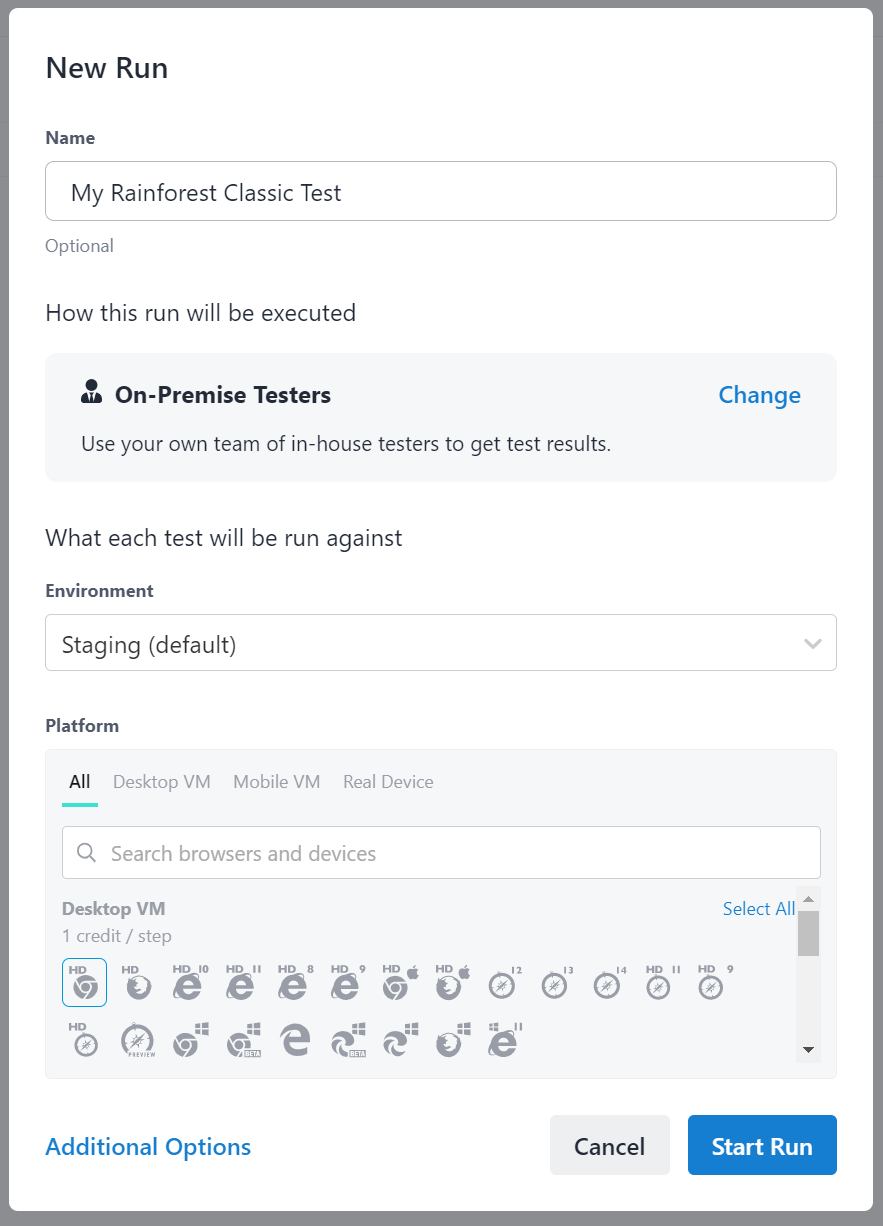
The New Run modal with “On-Premise Testers” selected.
After the run is confirmed, a notification to each member of the on-prem team is sent to their respective inboxes. Once received, they can enter their job portal and begin executing the test in the same manner as our global test crowd.
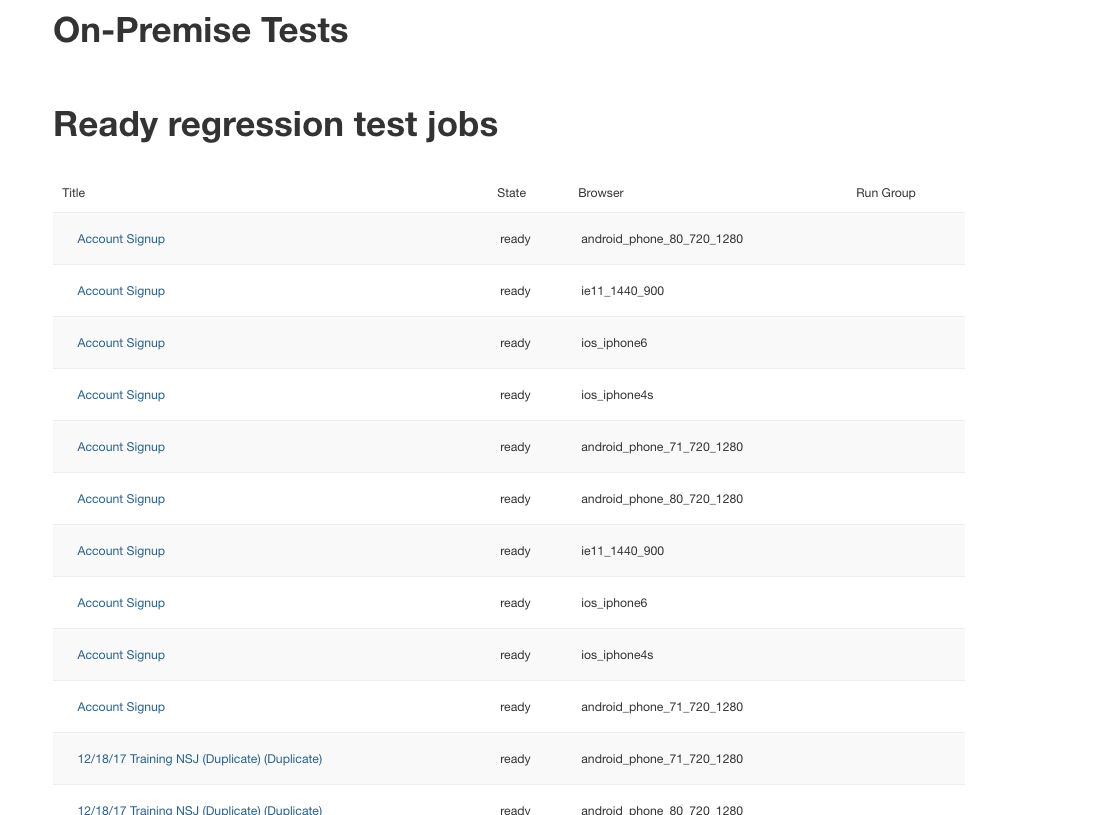
The On-Prem Tests page.
Like tests run using our Tester Community or Automation Service, the results are aggregated and stored in the Rainforest application.
Things to Remember
On-Prem provides your team with many benefits, such as on-demand access to Rainforest’s virtual machines and the ability to use Rainforest as a de-facto test case management tool. There are a few things to keep in mind, though.
- When you initiate a run, the test is distributed to your entire on-prem team.
- It’s critical to include internal processes to establish which team member is responsible for which test and the expected turnaround time.
- Traditional Tester Community tests require a minimum of two testers to complete each case. However, only one tester needs to complete an on-prem test for the results to be returned.
- One job is created per browser being tested. For example, suppose Chrome, Firefox, Edge, and Safari are selected for one test. In that case, 4 individual jobs are created when the test is run.
If you have any questions, reach out to us at [email protected].
Updated 3 months ago