How to Submit a Test Writing Request
Learn about the requirements to submit a Test Writing Request.
Overview
A “New Test Writing Request” form has three main sections. See Using the Test Writing Service for details on the Test Writing Service.
- Request Info. General information. Rainforest allows you to batch-test requests in groups of up to 20 tests.
- System Info. Where the tests are run, login credentials, and how tests should be written. This information applies to all tests submitted in the request.
- Tests. Information specific to each requested test. Includes individual test names, instructions, and expected results.
Submitting a New Test Writing Request Form
- Navigate to the Test Writing Service (TWS) page from the navigation bar (pencil & ruler icon).
- Click the New Test Suite Request button in the upper right-hand corner of the page.
- Select “Text or Video Outline” or “TestRail Import.” See this article for information on submitting a TestRail import.
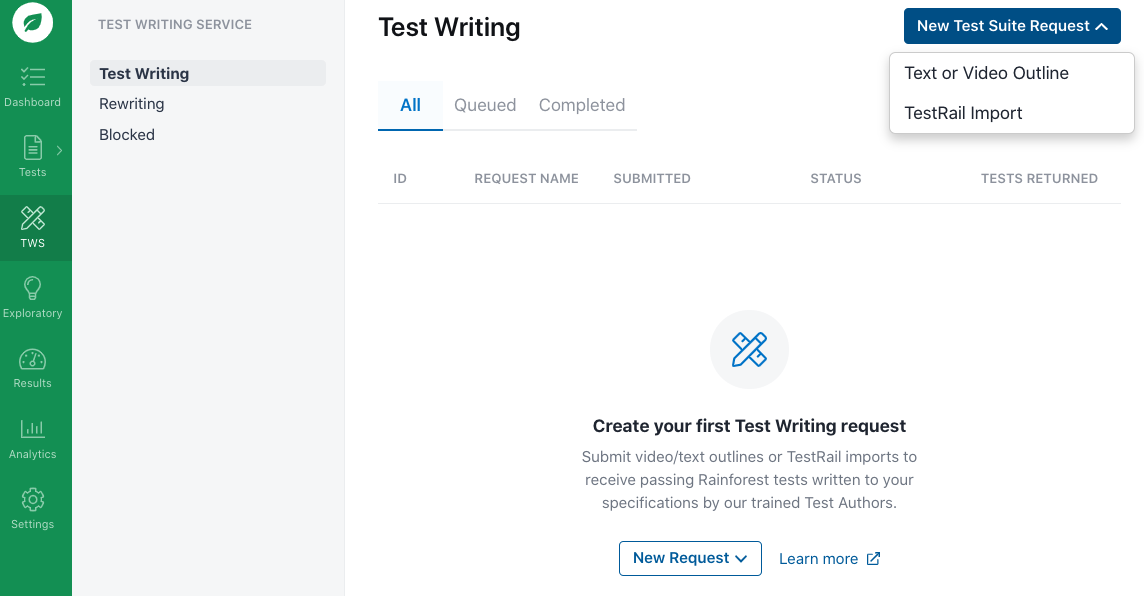
Submitting a Test Suite Creation request.
Request Info
Provide the following information: 1.Key in a Request Name. Should be an identifiable name, such as “New Tests for Checkout flow.”
- Key in a Request Description. A short description of the test group, such as “New Checkout tests - January 2021.”
- Select “Video Walkthrough” or “Text Outline.” See this article for more information on submitting a video walkthrough.
- Click the Next button.

Entering the Request Info.
System Info
Provide the following information:
- Key in a Base URL for all tests. This is the URL you want the tests to be written for.
- Key in login credentials if applicable. If no credentials are required, key in “N/A.”
- Select the type of test needed.
- “Quickly capture UI elements with screenshots” Run these tests using our Automation Service or by triggering manual tests with our on-demand QA Testers. For more information, see Creating a Test with the Visual Editor.
- “Detail your test case line by line.” These tests are run manually by our on-demand QA Testers. Note that testing takes longer and is more expensive. For more information, see Creating a Test with the Plain-Text Editor.
- Choose the platform you would like your tests optimized for. This represents a single platform for all tests in this group. Test authors preview, write, and optimize the tests to pass on the selected platform.
- Click the Next button.
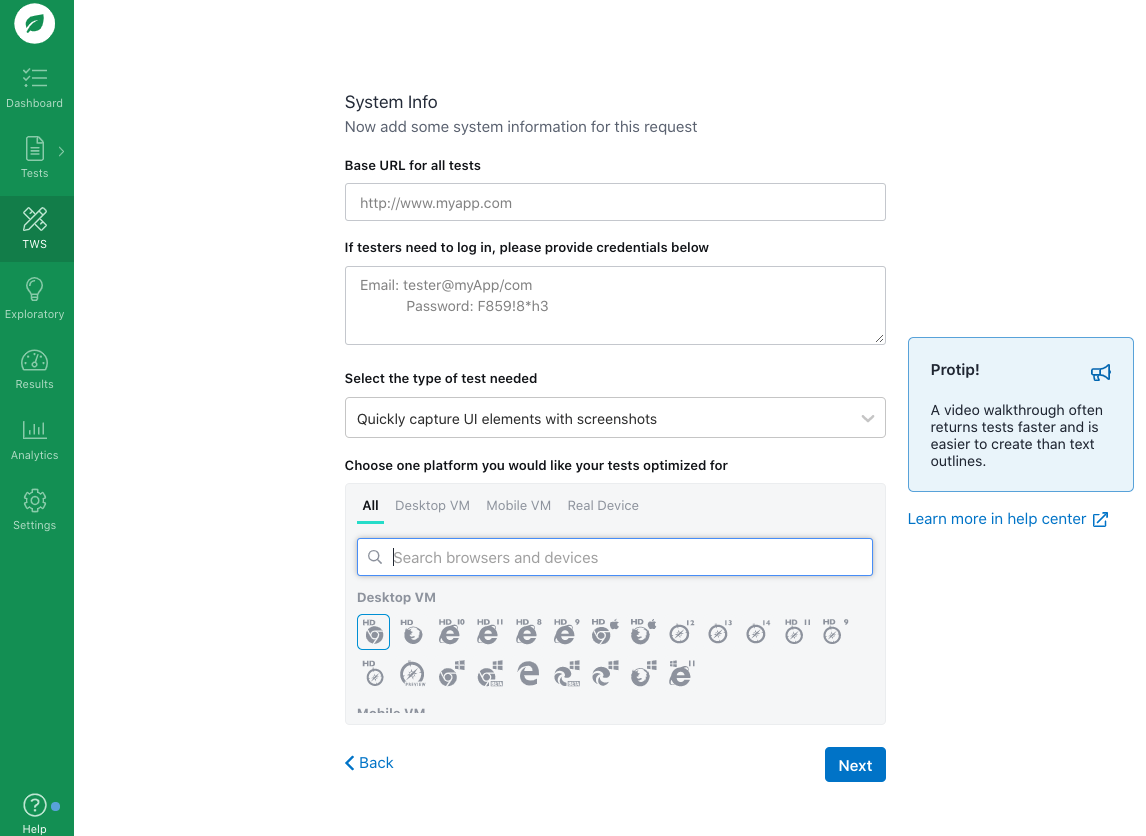
Entering the System Info.
Tests
Provide the following for each test you want to submit as part of the test suite request:
- Key in the Test Title. Choose a title that’s clear and descriptive.
- Select a Test Priority (optional) For more information, see Adding Priority to Tests.
- Key in the starting URL for the test.
This must be fully qualified and contain
http:orhttps:(“https: //www.airbnb.com”). - Provide the Link to video (for video walkthrough request only) For more information, see How to Submit a Video Walkthrough.
- Key in the expected result for this test. This is the success criteria for the test, such as “The tester should be able to successfully purchase the product.”
- Describe the outline for the test. The outline can be as simple as step-by-step instructions for functionality. Or it can guide the tester on navigating the site to complete the test.
- To add additional tests, click the “+ New Test” button in the upper right-hand corner and repeat the steps. You are allowed up to 20 tests at a time.
- Click the Submit button to send the test writing request to our test authors.
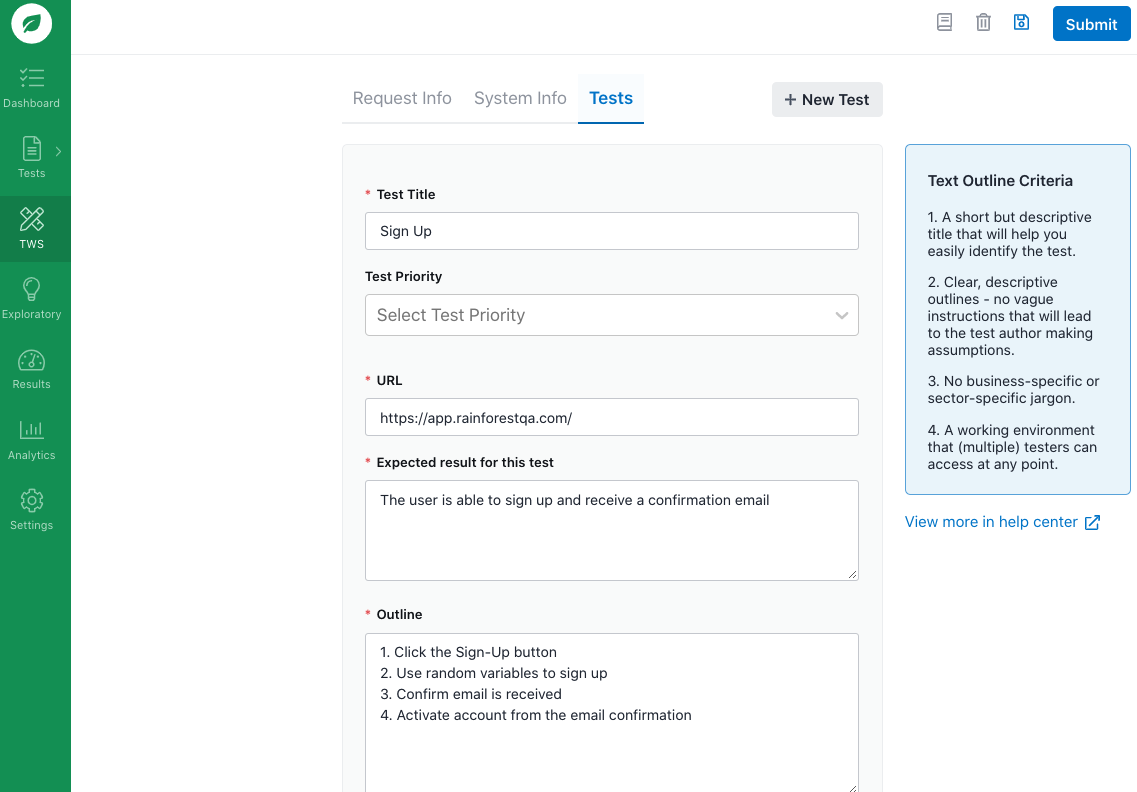
Entering the test information.
If you have any questions, reach out to us at [email protected].
Updated 3 months ago