Microsoft Teams
Learn how to use Microsoft Teams to receive Rainforest run results notifications.
Use our email integration to receive notifications in Microsoft Teams for run completions, run errors, webhook timeouts, and test failures. If you prefer getting only certain notifications, you can filter them using tags and folders.
Setting Up Notifications
- Log in to your Microsoft Teams account.
- Go to the channel where you’d like your notifications sent.
- Click the More Options button (three dots), then select “Get email address.”
Pro TipYour IT department must enable this feature. Moreover, sending email to a channel isn’t available when using Teams as part of an Office 365 Government plan. For more information, see Microsoft’s help article.
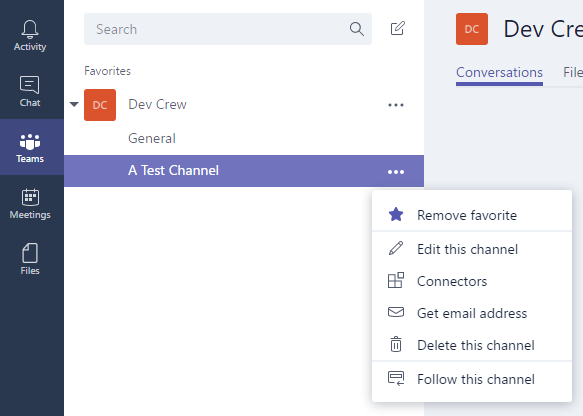
Getting the channel’s email address.
- Copy the Teams email address.
Verify under advanced settings either of the below options are selected:
- Anyone can send emails to this address
or
- Only email sent from these domains: app.rainforestqa.com
- Navigate back to the Rainforest QA platform.
- Click the Settings icon (gear) in the navigation bar, then select Integrations.
- On the Integrations page, select “Email” from the dropdown menu next to any notification event.
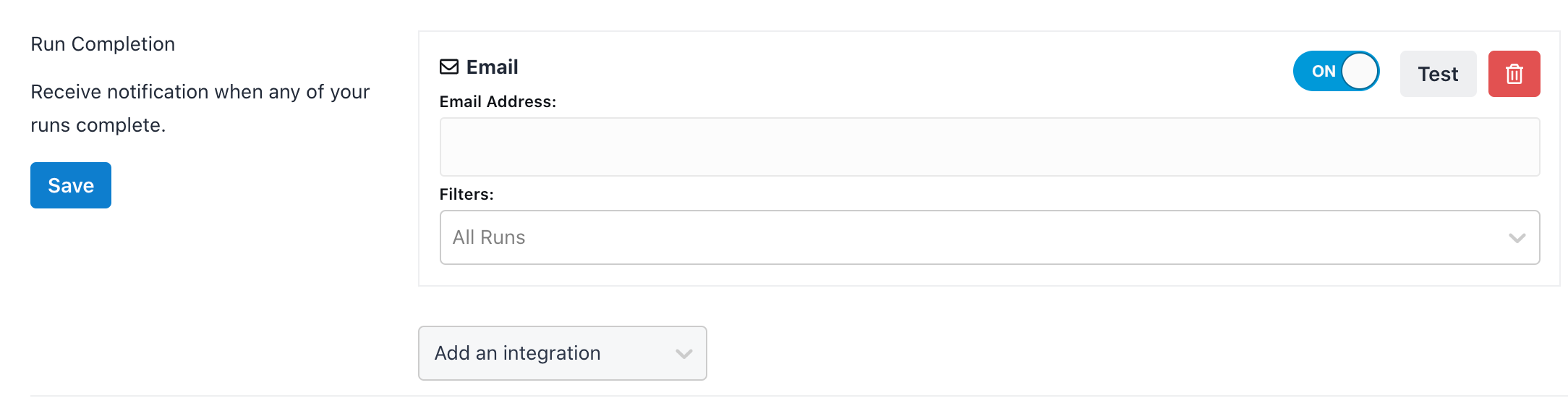
Selecting “Email” in Rainforest.
- Paste the Teams email address.
- Repeat this process for each notification you want to receive.
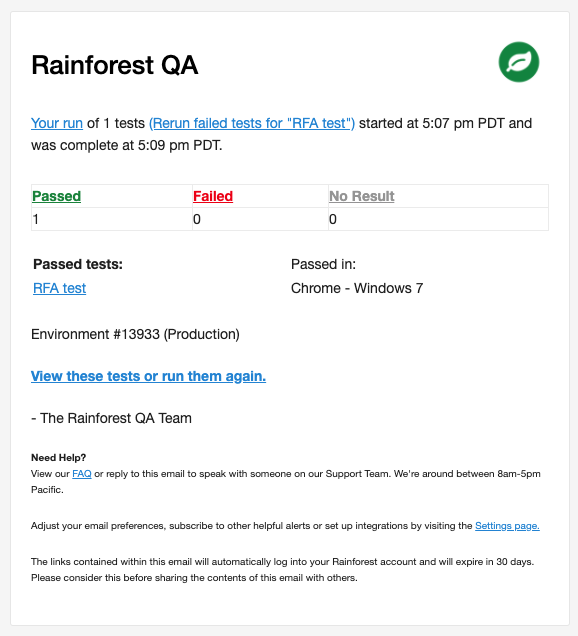
Sample notification in Microsoft Teams.
Rainforest Notification Types
- Run Completion. Includes a summary of the run name, when it was started, the environment, duration, and a link to all passing tests.
- Run Error. Informs you when any run has an error and includes a helpful message explaining the error.
- Test Failure. Notifies you of individual test failures and includes a link to the test and tester comments. This notification type is useful when you have a mature, stable test suite. We don’t recommend using it if you expect many individual test failures.
If you have any questions, reach out to us at [email protected] .
Updated 3 months ago