Managing Team Members and Team Name
Learn how to invite users to the team and assign a new account owner.
This article describes what you can do on the Your Team page and covers the following topics:
- Changing your team’s name
- Removing a team member
- Inviting a user to the team
- Assigning a new account owner
Changing Your Team Name
- Click the Settings icon (gear) in the navigation bar. Then, click Team.
- Update the Team Name field.
- Click the Save button.
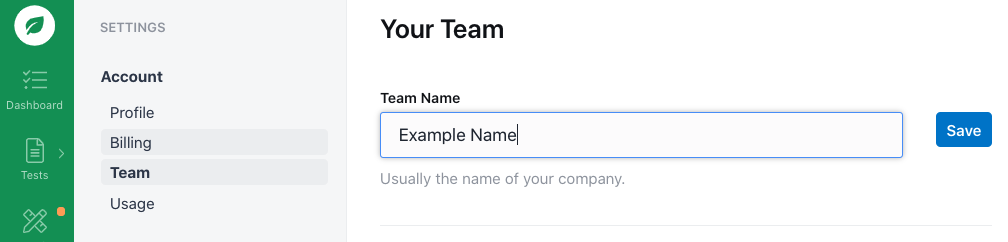
Updating your team name.
Removing a Team Member
- Click the Settings icon (gear) in the navigation bar. Then, click Team.
- Click the trash can icon next to the team member you want to remove.
- Click the Delete button to confirm.
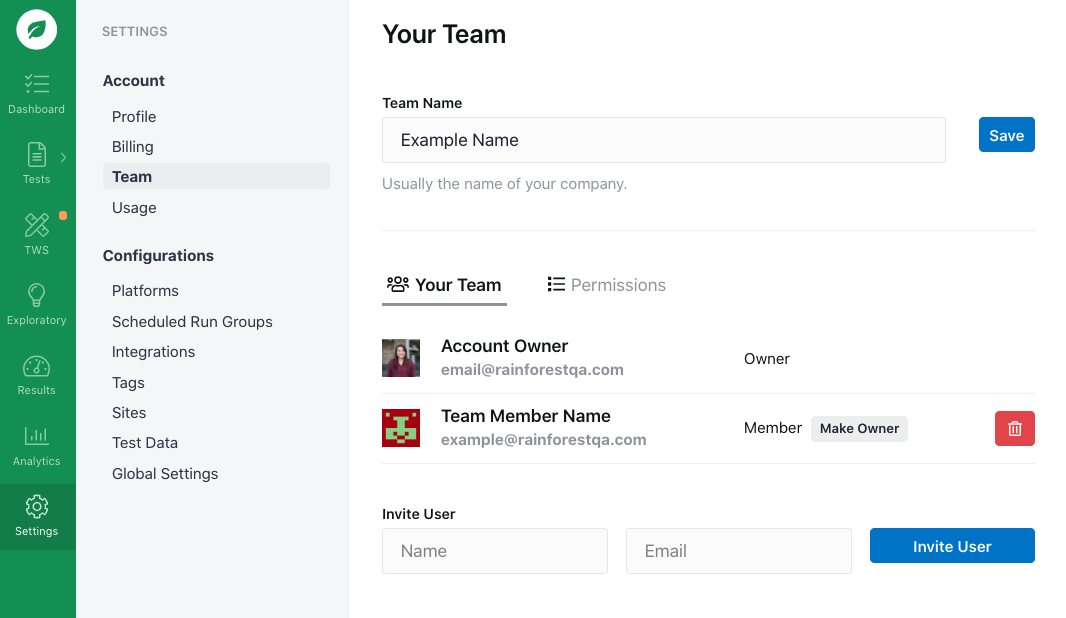
Removing a team member.
Inviting a User to the Team
- Click the Settings icon (gear) in the navigation bar. Then, click Team.
- Key in the name and email address of the user you want to invite.
- Click the Invite User button.
Assigning a New Account Owner
There can be only one owner per team. That person adds and deletes team members and assigns ownership. To transfer ownership to another user, click the Make Owner button next to a team member’s name.
If you have any questions, reach out to us at [email protected].
Updated 3 months ago