How to Create and Manage a Feature
Learn how to add, rename, and delete a feature.
Rainforest Features allows you to organize and view coverage progress by function or workflow. Begin by creating a feature. Then, add your tests. Once a feature is created, you can add your tests. For more information, see How to Manage Tests in a Feature .
Creating a Feature
- Click the Tests icon (paper) in the navigation bar, then select Features on the top navigation.
- On the Features page, click the New Feature button.
- Type in the feature name.
- Click the Create button.
Feature names should be unique and reflect your application’s structure.
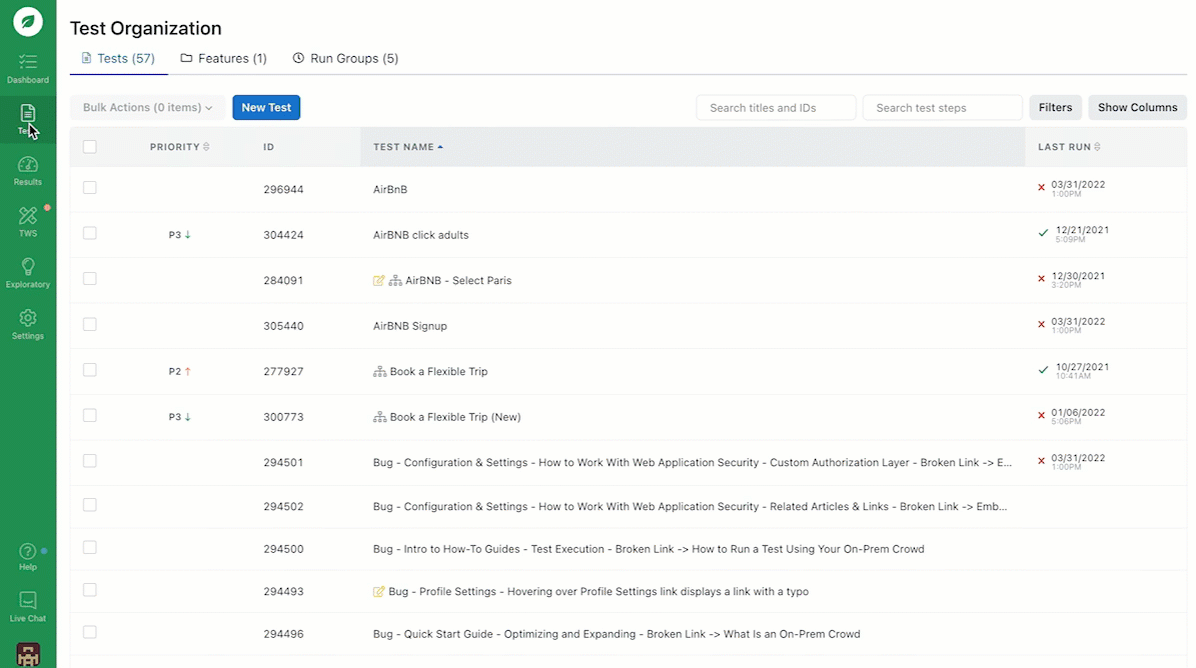
Creating a feature.
Renaming a Feature
- Click the Tests icon (paper) in the navigation bar, then select Features on the top navigation.
- Select the feature you want to update.
- Click the Rename Feature icon (pencil).
- Make your changes.
- Click the Save button.
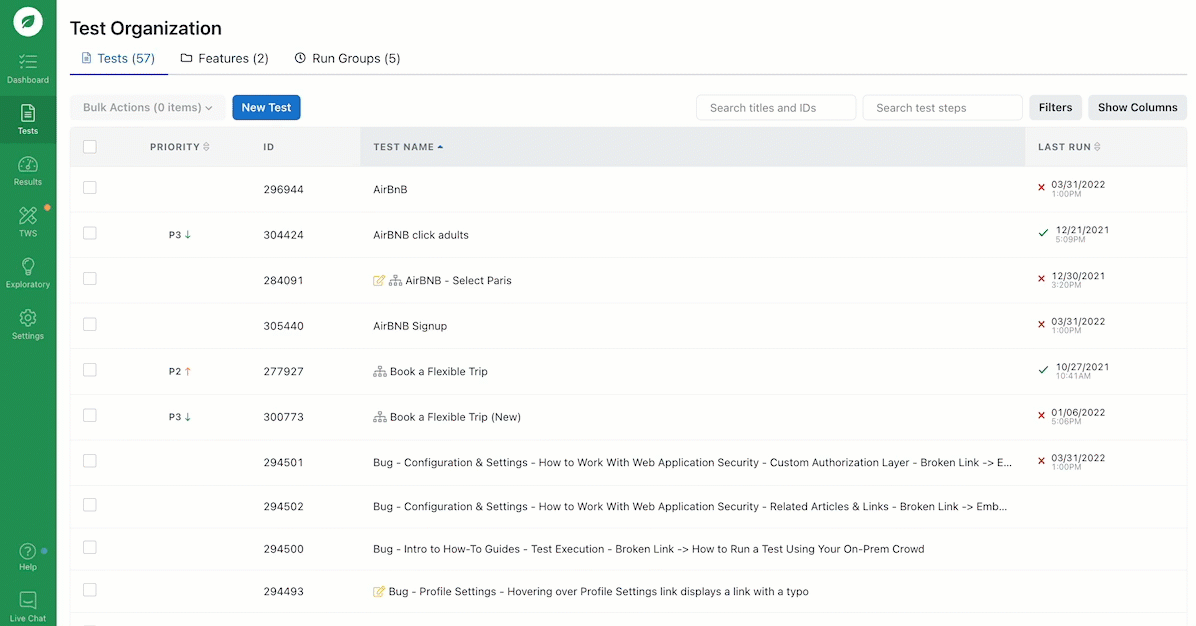
Renaming a feature.
Deleting a Feature
- Click the Tests icon (paper) in the navigation bar, then select Features on the top navigation.
- Select the feature you want to delete.
- Click the Delete Feature icon (trash can).
- In the modal, click the Delete button. This action cannot be undone.
Note: Deleting a feature doesn’t delete the tests.
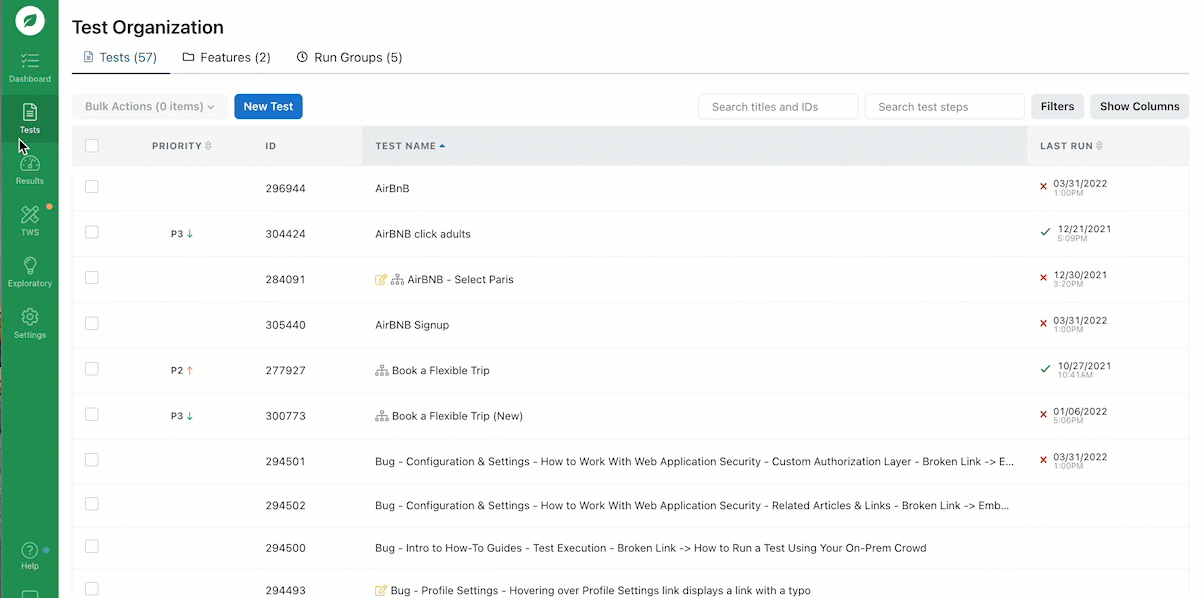
Deleting a feature.
If you have any questions, reach out to us at [email protected].
Updated 3 months ago
Related Articles & Links