Download files to the Rainforest VM
Overview
Tests sometimes require interacting with files like executables, PDFs, CSVs, etc. Use the download action to access these files in your tests. First, save these files to your Rainforest test by using a download action. Then when the test is either previewed or run, Rainforest automation will upload them to the virtual machine.
How It Works
-
Add a download action
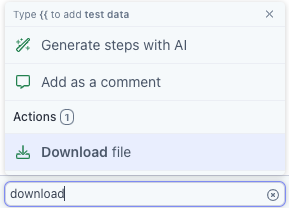
Download action
-
Search for a file in your file explorer or drag and drop a file into the action.
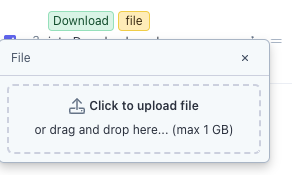
- Select the expected behavior for your download action. You can set the action to:
- Open the downloaded action
- Open the finder window of the downloads folder so you can select the downloaded file.
- Download the file and do nothing else (i.e. download it in the background)
- Either preview your download action or run the test to execute the download action.
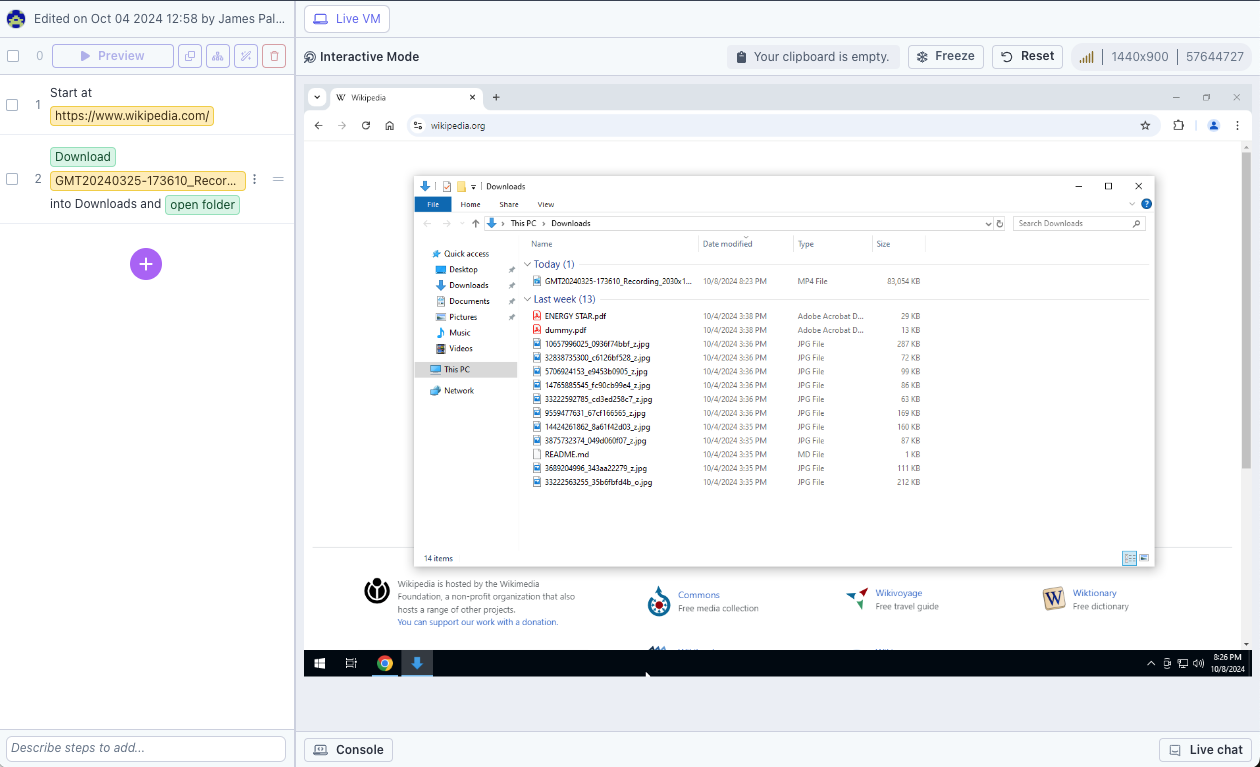
FAQs:
- Is there a limit to the file size that I can add to a download action?
- Yes, the limit is 1GB.
- Can I access files that I’ve previously uploaded to other Rainforest steps or tests?
- Not directly no; there is no file management in Rainforest. Each file is only accessible within the individual step where it was added. That said, to make these files reusable, you can extract your download action into a reusable snippet.
Updated 3 months ago