Setting Your Default Platforms and Browsers for Testing
Learn how to select the platforms you use most often.
Overview
The Platforms page shows all available browsers and platforms that you have access to. Moreover, it allows you to determine which are set as the default.
Selecting a platform as the default means it is automatically chosen for executing tests. You can override this at the test and run group level. However, if you have a standard browser you always use, we recommend setting it here.
To get to the Platforms page, click the Settings icon (gear) in the navigation bar, then click Platforms.
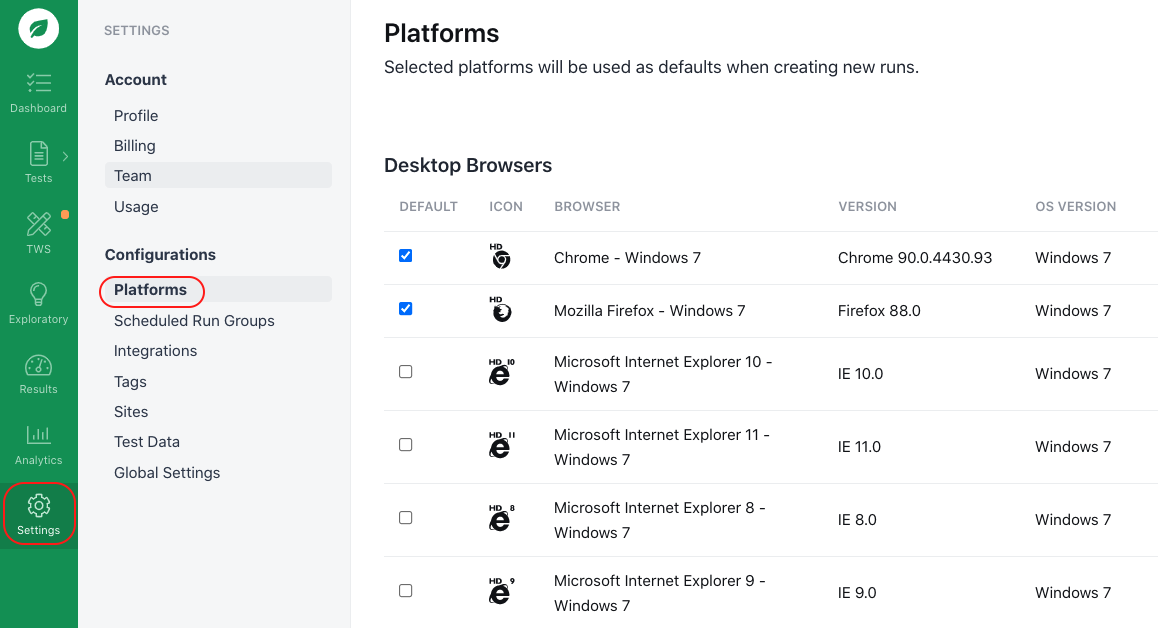
Setting your default platforms.
Platform Types
Platforms are grouped by the following types:
- Desktop Browsers. VMs with browsers running on standard desktop operating systems such as Windows and macOS.
- Mobile Platforms. VMs or devices running Android or iOS.
- Other Platforms. Miscellaneous VMs, including Microsoft Office.
Each platform lists the following information:
- Default. If checked, the platform is used to run the test without having to select it. Note that if there are specific platforms you always run tests with, ensure that those platforms are selected.
- Icon. The image that represents the platform or browser throughout the Rainforest application. Any time you see this icon, hover over it to display details about the browser.
- Platform. Details about the platform or browser.
- Version. Details about the platform or browser’s version.
- OS Version. The operating system (OS) the platform or browser runs on.
If you have any questions, reach out to us at [email protected].
Updated 3 months ago