Testing Desktop Application Installation
Learn how to write instructions for downloading and installing applications.
Rainforest supports desktop application testing. This article describes the options for writing the instructions.
Add a Download Action
Add a download action and upload the file directly to the test steps to use it within the virtual machine. Learn more here.
-
Add a download action
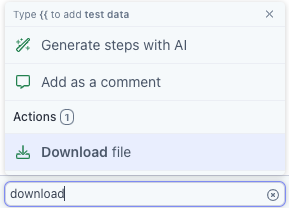
Download action
-
Search for a file in your file explorer or drag and drop a file into the action.
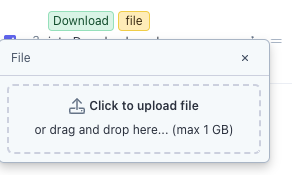
- Select the expected behavior for your download action. You can set the action to:
- Open the downloaded action
- Open the finder window of the downloads folder so you can select the downloaded file.
- Download the file and do nothing else (i.e. download it in the background)
- Either preview your download action or run the test to execute the download action.
Create steps to Download the Desktop Application
- Navigate to https://example.com/download.
- Click the Download button.
- Add a wait action to allow time for the app to download.
- Click the downloaded file.
- Use Click actions to complete the installation instructions.
- Click on the Example app to open.
Create steps with a Direct Download Link to an Application File
Create a direct download link to the desktop application file.
- Navigate to https://www.dropbox.com/s/a1b2c3d4ef5gh6/example.docx?dl=1
- Add a wait action to allow time for the app to download.
- Click the downloaded file.
- Use Click actions to complete the installation instructions.
- Click on the Example app to open.
If you have any questions, reach out to us at [email protected].
Updated 3 months ago
Related Articles & Links