How to Categorize Failures
Learn how to use failure categories to provide more meaningful data to your team.
Failure categorization is essential to making sure you get the most information and understanding of your test suite’s health. It also ensures the proper action is taken when a test fails.
Failure Categories
Following are the six failure categories you can use.
Category | Description |
|---|---|
Bug | An issue that needs to be addressed. The feature or function doesn’t work as intended. |
Known Bug | A bug that was previously identified.
|
Needs Rewriting | The test needs to be updated (rewritten) to match the tested functionality.
|
Tester Error | The system doesn’t have a bug. Though the instructions were correct, the tester failed the test or didn’t follow the instructions. NOTE: This option is only available if the test was run utilizing the Rainforest Tester Community. See Working with Tester Community Results for more information. |
Setup | There was an issue with the system, such as connectivity or incorrect data. |
Rainforest Issue | There was an issue with Rainforest such as VM issue. |
Other | A catchall category for other items that might have caused the failure. |
Accessing Failure Categorization
Failures are highlighted on several pages. You categorize failures either on the Run Summary page or the individual Test result page.
The Run Summary Page
The following steps show you how to categorize failures on the Run Summary page. Updating a single test
- Select a failure Category as appropriate
- Update Assignee as appropriate.
- Provide comments as well to include important details about the failure categorization.
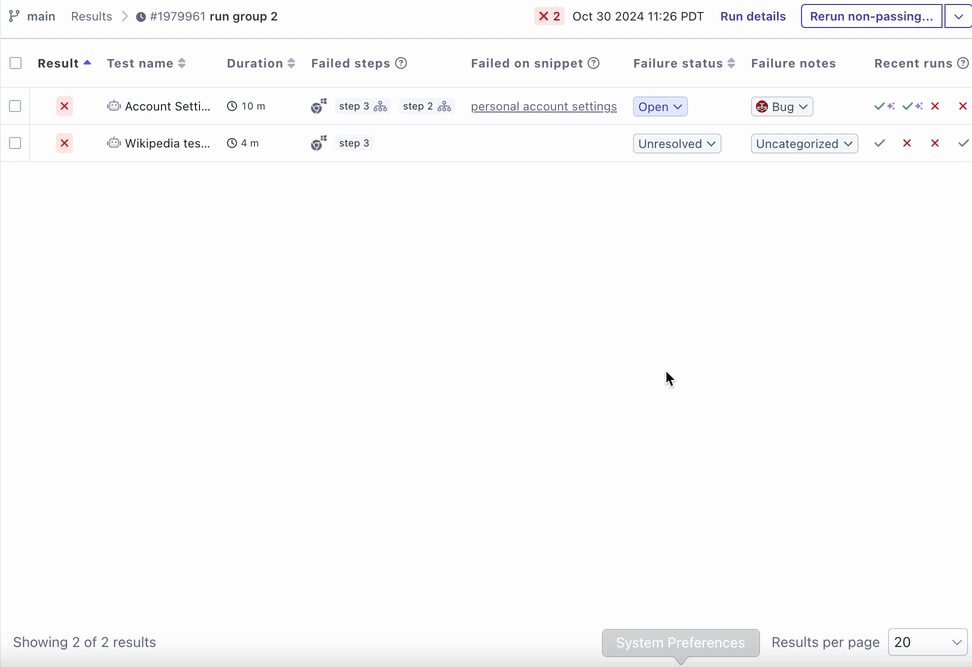
Updating multiple tests
- Select the checkbox next to the tests you want to categorize.
- Select Update Failure Category from Bulk Actions, and select the appropriate option
- Use Bulk Actions to update any status or comments. Note: When bulk updating, the information will be applied to all selected tests.
The Test result Page
- From the test view, click on a previously failed result indicated by the red X icon.
- Click the Uncategorized button.
- Update Failure Status to Open.
- Select a failure Category as appropriate
- Update Assignee as appropriate.
- Provide comments as well to include important details about the failure categorization.
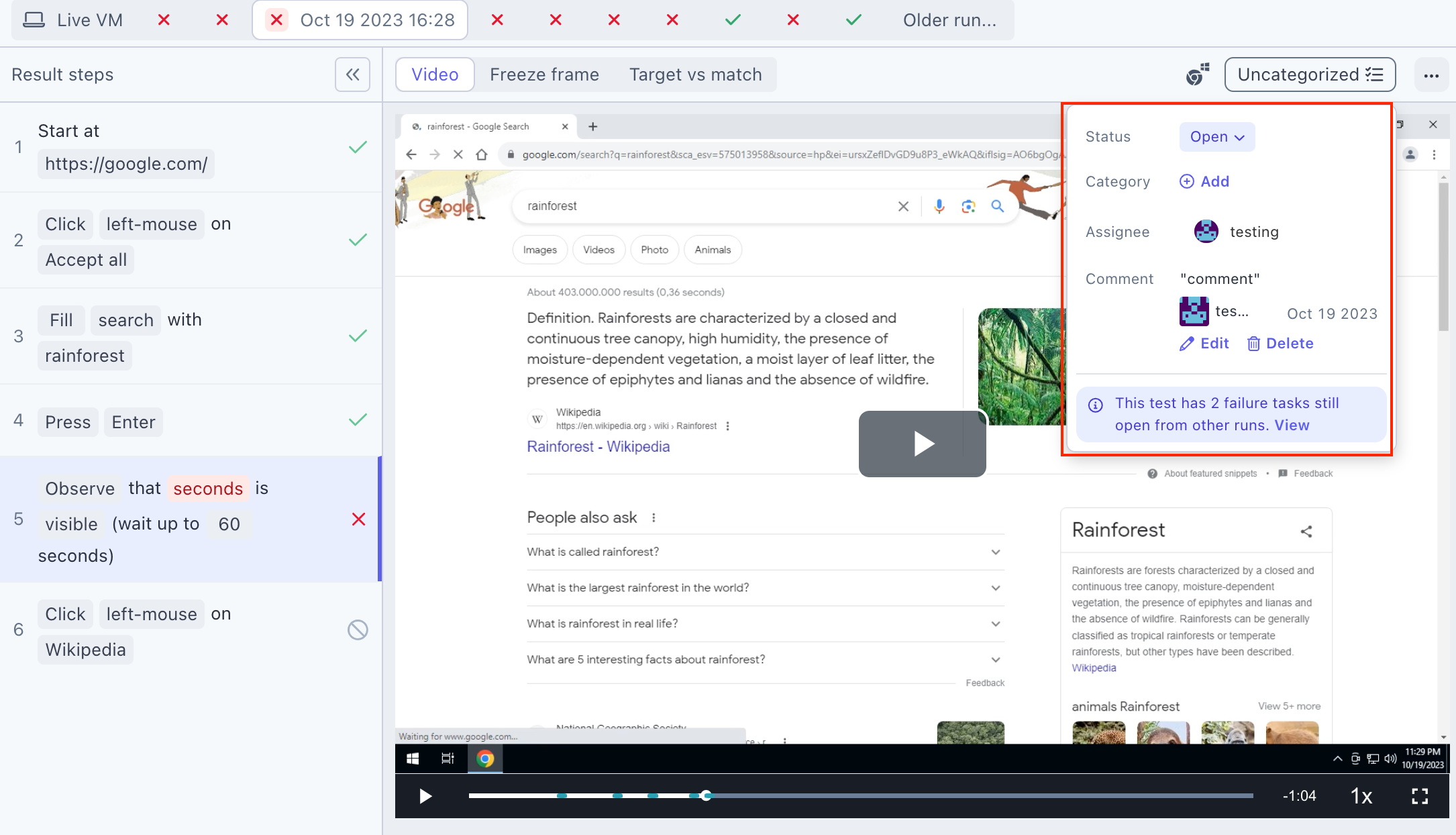
If you have any questions, reach out to us at [email protected].
Updated 3 months ago