Setting Up Sites and Environments
Learn how to manage your test environment in Rainforest settings.
Use the Sites and Environments page to configure the websites and applications you want to test and the environments to use, such as Dev, QA, Staging, and Production.
To get to the Sites and Environments page, click the Settings icon (gear) in the navigation bar. Then, click Sites.
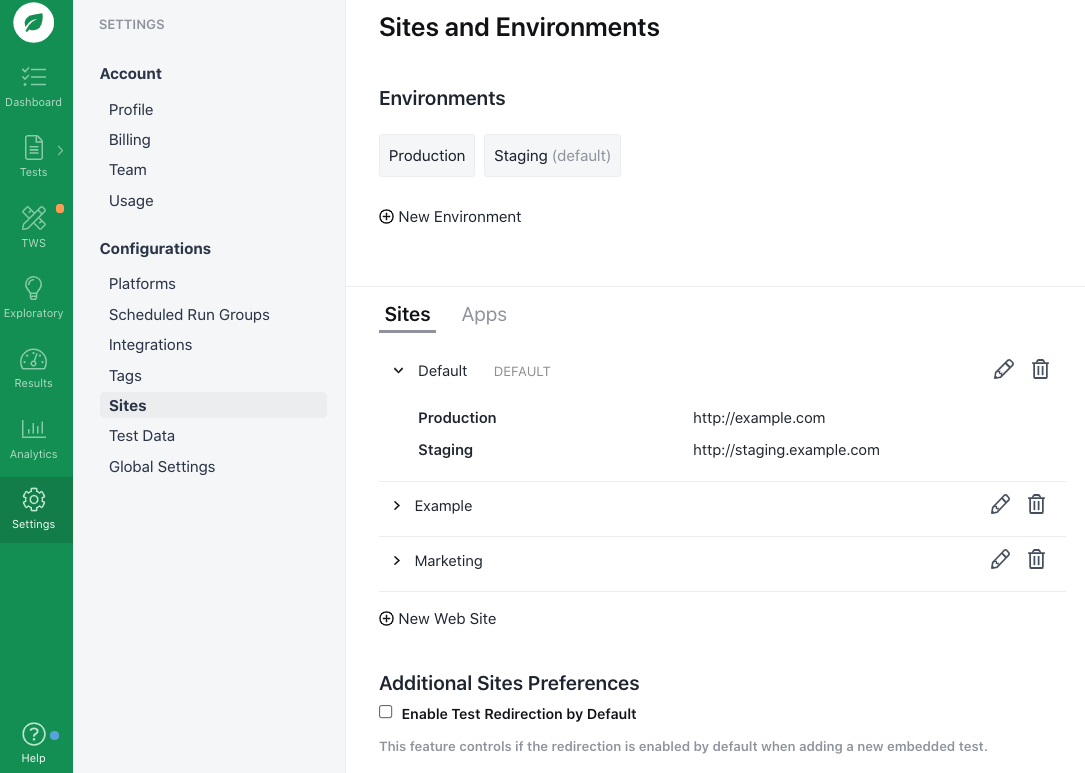
The Sites and Environments page.
Environments
Environments are the stages along a deployment pipeline. Often, they’re named Dev, QA, Staging, and Production. When you run a group of tests, they execute using one environment. Each environment can optionally have a webhook .
Adding an Environment
- Click “+ New Environment.”
- Key in the environment name.
- Key in the webhook URL. (Optional)
- Click the Create button.
Note: When you add an environment, it’s available to every site.
Deleting an Environment
- Select the environment.
- Click the trash can icon in the pop-up.
Sites
Sites are your web projects and web apps. The term also applies to static websites with different domain names or subdomains, such as www.yourcompany.com and blog.yourcompany.com. Every site has a URL for each environment.
Adding a Site
- Click “New Web Site.”
- Key in the site name.
- Key in the default URL.
- Click the Create button.
Note: Each site displays a separate entry for every environment and defaults to the URL you provided.
Changing the URL for an Environment
- Click the Edit icon (pencil).
- Update the URL.
- When you are ready, click Done.
Setting a Default Site
- Click the Edit icon (pencil).
- Click the Make Default link.
This site is now the default when writing new tests.
Sites and Environments examples.
Apps
Apps are similar to sites but for mobile applications. You configure them the same way as sites, with an additional Type component. The options include:
- iOS VM
- iOS Real Device (Deprecated)
- Android VM
- Android Real Device (Deprecated)
Real Device SupportWe’ve sunsetted our Real Device offerings and only support them for legacy customers.
For more information on mobile apps, see Configuring Mobile Apps for Testing .
If you have any questions, reach out to us at [email protected].
Updated 3 months ago