How to Set Delays in Automated Tests
Learn how to set delays between actions in automated Rainforest tests.
Rainforest allows you to add delays between each action of your automated tests. This can help avoid using excessive wait actions for pages that frequently take some time to load or update content.
After an action executes, the test waits before starting the next step. New tests have a 2-second built-in delay between steps. Existing tests have no delay, so your test continues to function as before.
While previewing in the Visual Editor, we indicate which action the Automation Service is currently executing. If the action takes longer than 20 seconds to complete, we warn you that the step is likely to fail while continuing to look for the element for up to 2 minutes.
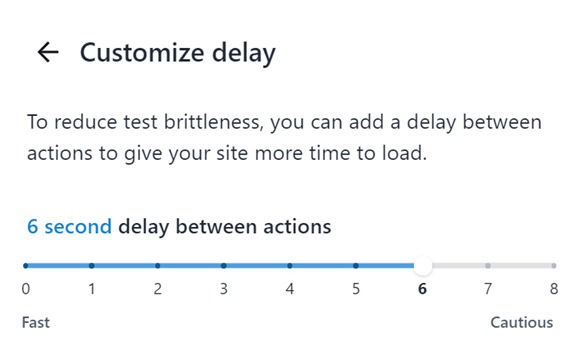
How to Set Delays between Actions in Automated Tests
- Open a test in Rainforest.
- Click the Settings icon (gear) in the upper right-hand corner of the page.
- Click the “Change Delay” link in the Delay between actions section.
- Adjust the slider as desired to increase or decrease the delay (in seconds).
- Click the Back button in the upper left-hand corner to save your changes.
Delays in Embedded TestsReusable Snippets have their own delay setting and don’t inherit the parent test’s settings.
Final actions in a test aren’t generally followed by a delay. However, suppose the final action in an embedded test is not the final action in the parent test. In that case, it’s followed by a delay defined by the Reusable Snippet.
If you have any questions, reach out to us at [email protected].
Updated 3 months ago