Executing Tests Using Specific Geolocations
Learn how to set the geolocation in Visual Editor and Plain-Text Editor tests.
Rainforest servers are housed in Germany and several other locations around the globe. Traffic hitting your sites for testing via Rainforest comes from these locations. You may want to change that for a few reasons. For example, some sites block traffic from certain global regions; or the application adjusts the language or currency based on where it believes the traffic is coming from.
Routing Tests to Run from a Specific Geographic Location
The default location for Rainforest virtual machines is Germany. However, you can designate a different location using geolocation. To learn how to do that, see Which IP Addresses Do Rainforest Tests Come From?
You can route traffic to the following locations:
178.63.22.133176.9.32.6188.40.127.2188.40.89.13546.4.94.24046.4.66.905.9.93.7354.193.132.13978.46.38.15078.46.36.5888.198.26.199107.170.58.2654.193.132.139159.203.36.96167.71.210.3652.65.93.197- Most of our default locations route to Germany.
Set the geolocation at the:
- The individual test level
- The run group level
- The account level
Setting the Geolocation at the Test Level in Visual Editor Tests
- Navigate to the test you want to edit.
- Click the Settings icon (gear).
- Scroll down to Location and select the desired location.
- Select X next to Setting to close settings.
- Click “Reset Machine” in the upper right-hand corner of the page.
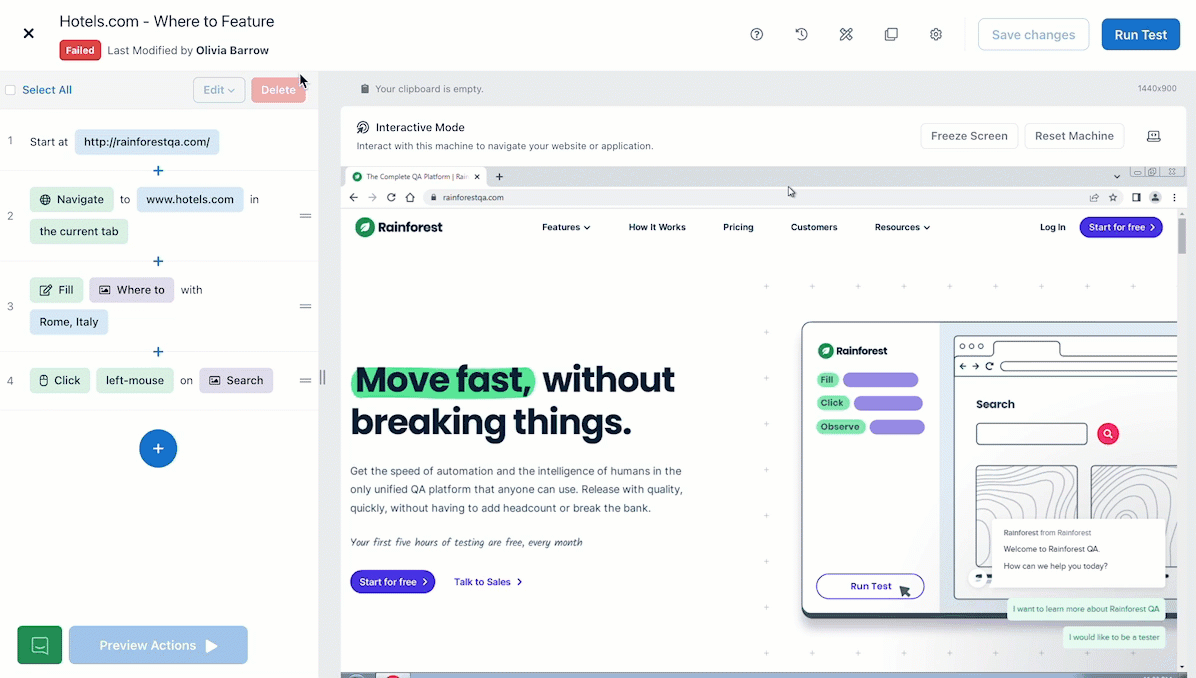
Updating the geolocation in Visual Editor tests.
Setting the Geolocation at the Test Level in Plain-Text Editor Tests
- Navigate to the test you want to edit.
- Click the Edit link next to Test-Level Run Settings.
- In the pop-up, choose the desired location.
- Click the Save button.
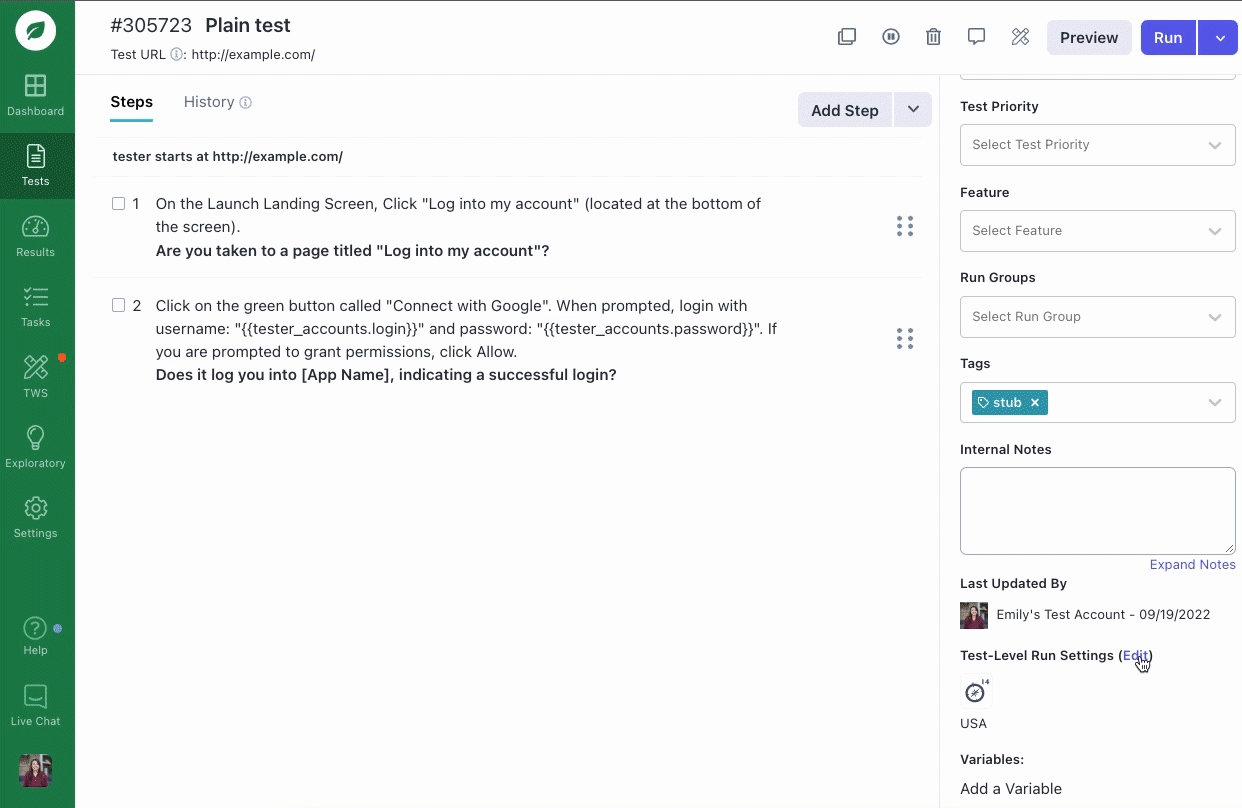
Updating the geolocation in Plain-Text Editor tests.
Important
- If you set the geolocation at the Run Group Level, you have the option of overriding the test-level geolocation.
- The IP address of the selected location must be whitelisted .
Setting the Geolocation at the Run Group Level
- Click the Tests icon (paper) in the navigation bar, then select Run Groups on the top navigation.
- Select the run group you want to edit.
- Select Edit next to Settings.
- Click Additional Options in the Edit Run Group modal.
- Select the desired location in the Where should your traffic be routed through? dropdown.
- Click the back arrow in the Additional Options modal.
- Click Update.
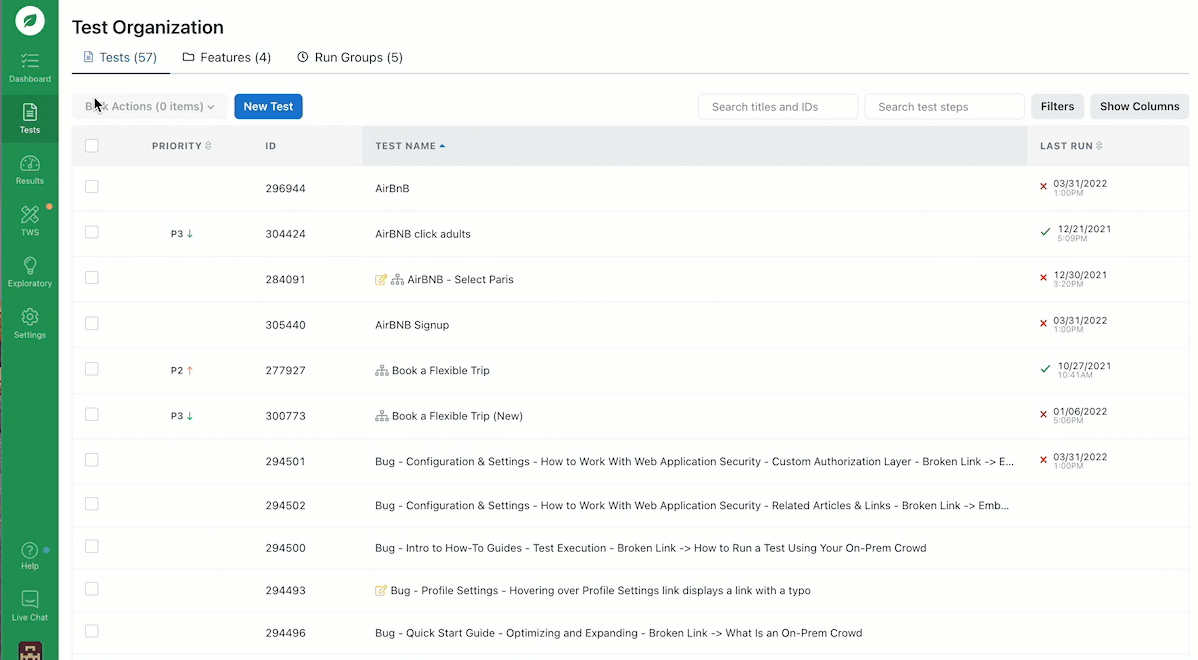
Updating the geolocation at the run group level.
Note: If Use individual test settings for this run group is enabled, the test-level geolocation and browser selection for individual tests are used and cannot be edited. Unselect the option to make changes at the run group level.
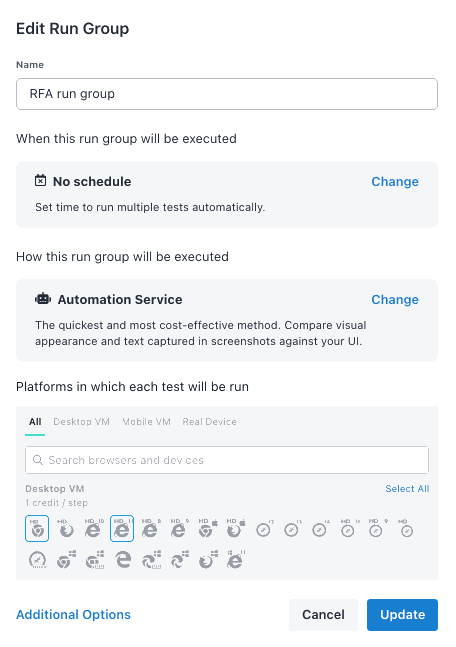
Enabling individual settings for the run group.
Setting the Geolocation at the Account Level
To set a default location for all test runs at the account level, contact our Support team.
If you have any questions, reach out to us at [email protected].
Updated 3 months ago