How to Create a Plain-Text Editor Test
Learn about tester instructions and tester confirmations.
This article describes the steps needed to create and edit a Plain-Text Editor test for our Tester Community to execute.
How to create a Plain-Text Editor Test
- Navigate to the All Tests page.
- Click the New Test button.
- Select a site to test from the dropdown or add a new one by keying in the URL in the Add a New Site tab.
- Select “Plain-Text Editor” under How do you want to compose this test?
- Click the Create Test button.
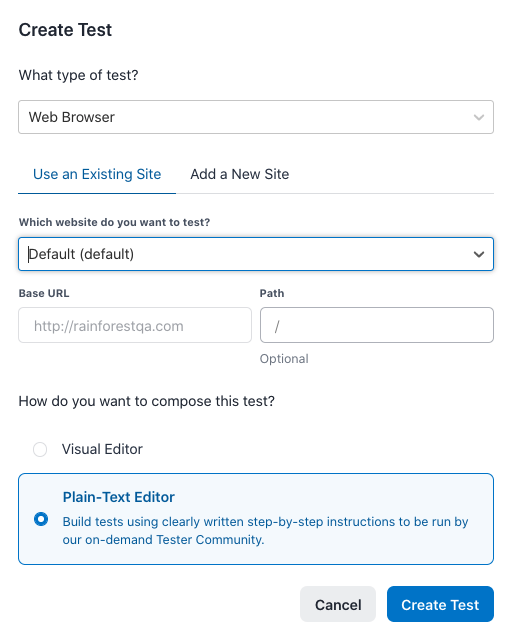
The Create Test modal.
Once the new test is created, you have the option of using one of our built-in templates or creating a test from scratch.
Adding Steps to a Plain-Text Editor Test
Each Plain-Text Editor test step is comprised of two parts: the tester instruction and the tester confirmation.
- Click the New Step button.
- Enter a tester instruction under What should the tester do?
- Enter a tester confirmation in the form of a question that the tester needs to answer under Ask the tester what they should check for.
Plain-Text Editor tests are written in free-form English. For tips on effective test writing, see Best Practices.
If you have any questions, reach out to us at [email protected].
Updated 3 months ago
Related Articles & Links