How to Debug Tester Community Results
Learn how to examine tester community results at a detailed level.
Tester Mouse Tracking, Video, and Rating
Clicking into an individual tester’s result provides detailed information on the step result.
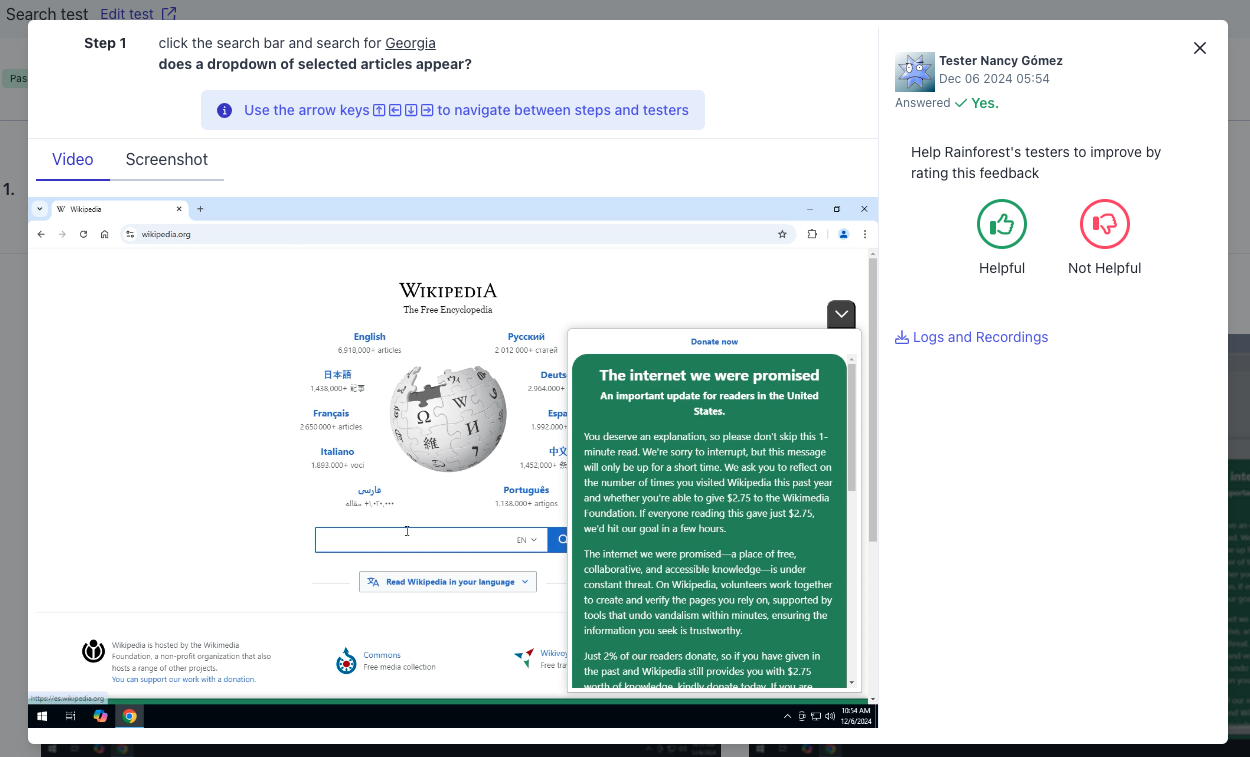
Clicking into an individual tester’s step result.
- Use the Up and Down arrow keys to jump between steps in the video.
- Use the Right and Left arrow keys to switch between different testers in the same step (if available).
- Select the Screenshot tab to see a screenshot of the view when the tester answered “Yes” or “No.” Note: To toggle mouse tracking, click the eye icon in the bottom left-hand corner. When mouse tracking is enabled, you see how the tester moved and clicked the mouse.
- Select the Video tab to see a video playback of what the tester did in this step.
- We encourage you to rate the tester by choosing “Helpful” or “Not helpful” on the right-hand side of the page.
The Site Can’t Be Reached When Navigating to the Test URL
In this case, you may find that the site can’t be reached. Make sure to whitelist all Rainforest IP addresses. See
Which IP Addresses Do Testers Come From? for more information.
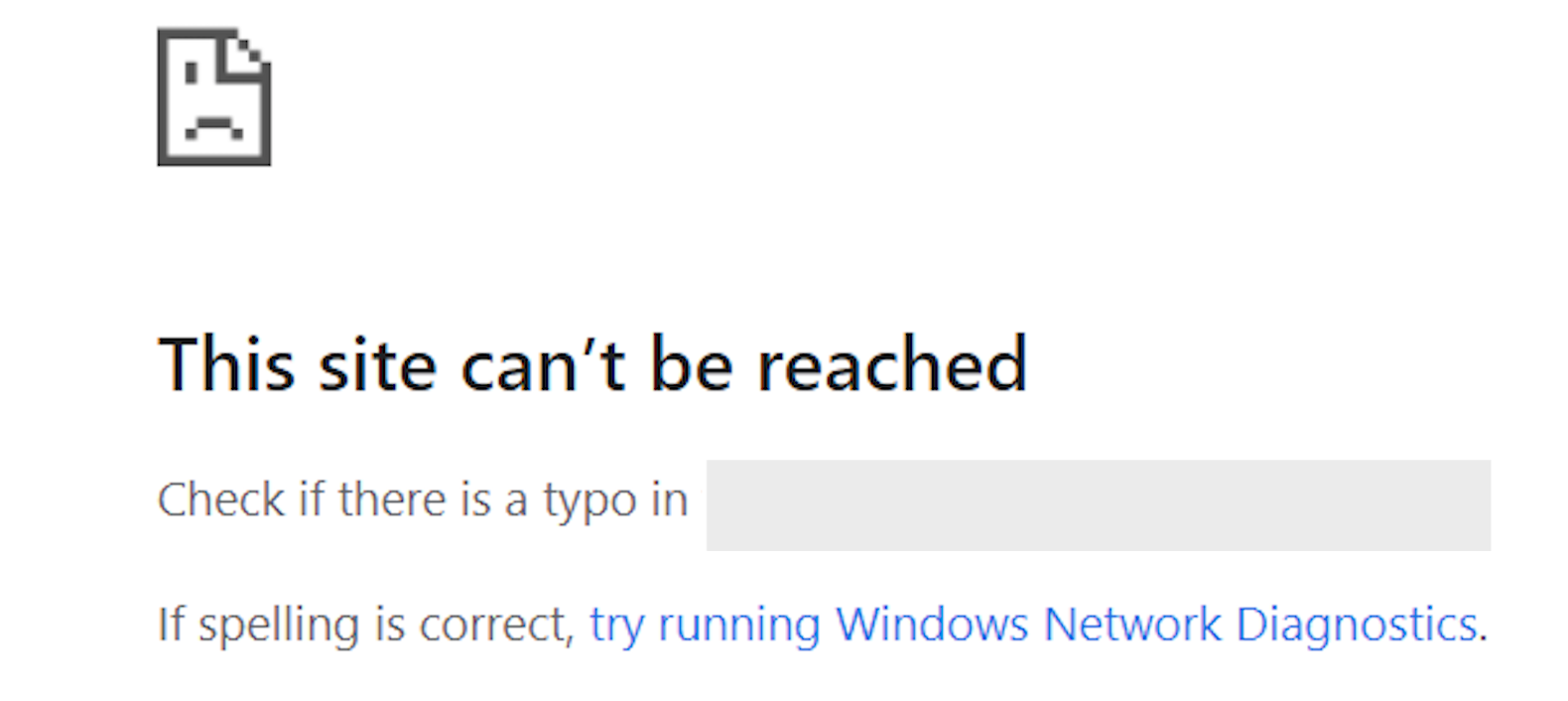
A blocked IP address example.
HTTP, Browser Logs and Video for Troubleshooting
With HTTP logs, you can view all HTTP traffic passing to and from each Rainforest virtual machine (VM). Use the logs to examine request interruptions at the network level and see the order in which HTTP requests were made. Additionally, the individual tester browser log is available for viewing and download.
Viewing a Tester’s HTTP and Browser Logs and Video
- Click the test’s run results.
- Click the result for an individual tester.
- Hover over Logs and Recordings.
- Select one of the following to view or download test information:
- View the tester’s HTTP request log
- Download the tester’s browser log
- Download the tester’s video
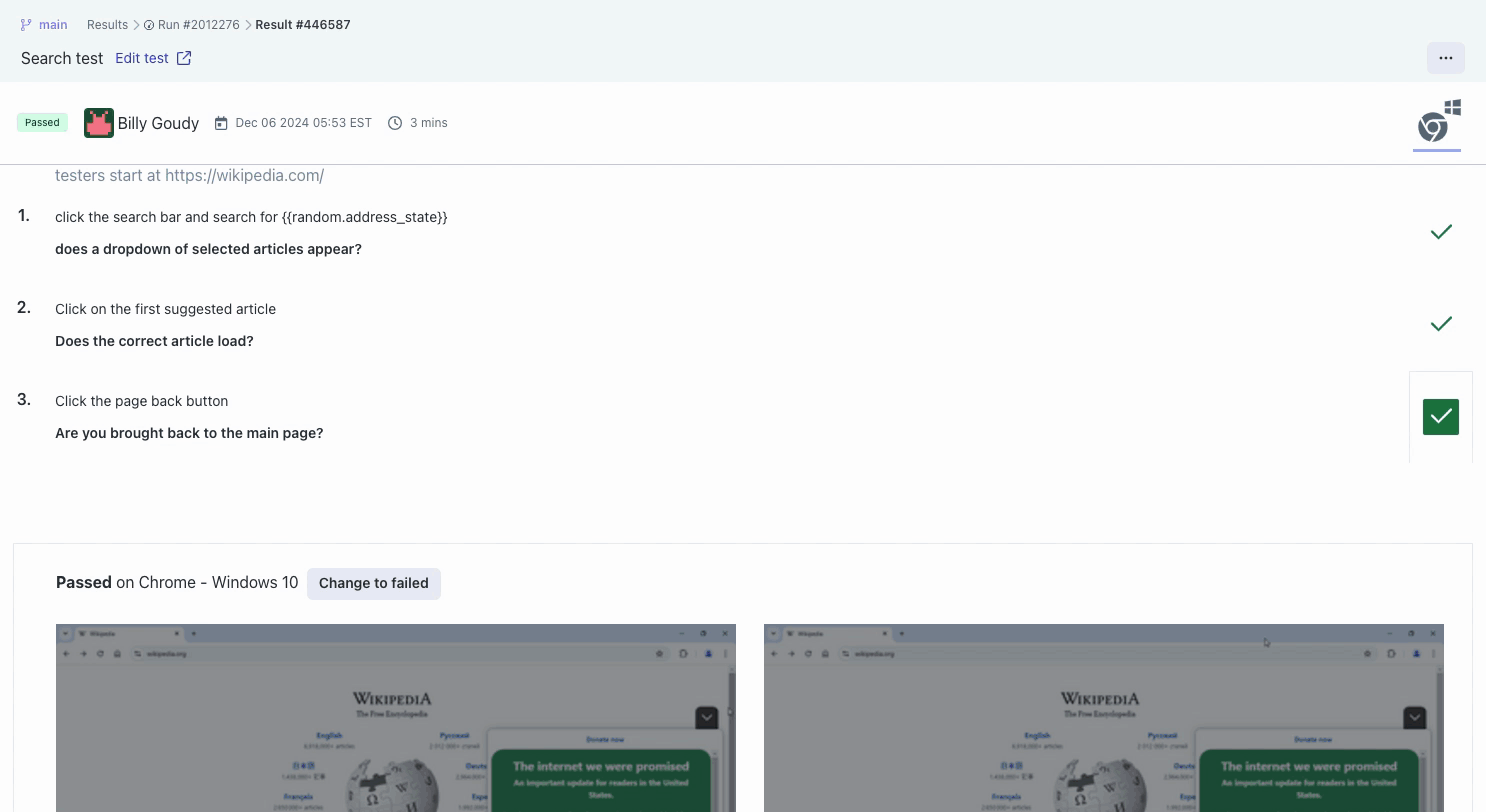
Viewing a tester’s HTTP logs.
Downloading the HAR Logs for Tester Community Results
- Select the test’s run results.
- Select the result of an individual tester.
- Hover over Logs and Recordings.
- Click “View tester’s HTTP request log”
The URL is similar to:
https://harviewer.rainforestqa.com/preview.html?path=...Log will open in new tab - From the HAR viewer URL, copy everything after
path=. - Paste the URL into a decoder, such as the one found here. This gives you the URL of the HAR file.
Downloading the Browser Logs for Tester Community Results
- Select the test’s run results.
- Select the result of an individual tester.
- Hover over Logs and Recordings.
- Click "Download tester's browser log"
- The URL is similar to:
https://nafta-prd.s3.amazonaws.com/...Log will open in new tab. - Copy the entire URL and past into text editor such as here.
If you have any questions, reach out to us at [email protected].
Updated 3 months ago